-
Posts
1,133 -
Joined
-
Last visited
Never
Everything posted by Samsung Newsroom
-
Samsung Electronics, a top tier gaming monitor company,* today announced the global launch of its next-generation curved gaming monitor, the Odyssey Neo G9 (Model Name: G95NA), enhanced with Quantum Mini LED technology. The Odyssey Neo G9 joins the Odyssey lineup, taking gaming to the next level with Quantum Matrix technology, supported by Quantum Mini LED display and Quantum HDR 2000 for an immersive gaming experience. With the previous launch of the Odyssey G9 in 2020, Samsung pushed the boundaries of premium gaming monitors with smooth and brilliant picture quality. Now with the industry’s first Quantum Mini LED curved display delivering the most refined detail regardless of the game played, the Odyssey Neo G9 is catapulting the gaming monitor category forward. Featuring Quantum Matrix Technology combined with super-fast response and refresh rates, Odyssey Neo G9 delivers an unrivaled dynamic picture and premium performance for all gamers. “Samsung addressed the demands and expectations of even the most demanding gamers with the launch of the groundbreaking Odyssey gaming monitor portfolio last year,” said Hyesung Ha, Senior Vice President of Visual Display Business at Samsung Electronics. “With the introduction of the Odyssey Neo G9, equipped with Quantum Mini LED displays, we are excited to offer a state-of-the-art gaming experience to our customers and demonstrate our continuous leadership in the market.” The Odyssey Neo G9 utilizes the same Mini LED technology built into Samsung’s latest Neo QLED lineup. This next-generation display technology is enabled by a new light source, Quantum Mini LED. At 1/40 the height of a conventional LED,1 the Quantum Mini LED has incredibly thin micro layers filled with many more LEDs. Additionally, Quantum Matrix Technology, which harnesses enhanced 12-bit gradation for greater control of the light source – the Quantum Mini LEDs makes dark areas darker and bright areas brighter with 2,048 dimming zones, ensuring viewers enjoy the content as it is meant to be seen. Quantum HDR 2000 offers a peak brightness of 2,000 nits, with certification received from VDE (Verband Deutscher Elektrotechniker), alongside a static contrast ratio of 1,000,000:1. In addition, Samsung’s cutting-edge picture quality technology provides perfect black and white levels, for unparalleled contrast and immaculate detail. Based on the high performance technology pioneered by the current Odyssey G9, the Odyssey Neo G9 features an ultra-wide 49-inch display with a 32:9 aspect ratio that offers Dual Quad High-Definition (DQHD; 5,120×1,440 resolution) with a rapid, 240Hz refresh rate and 1ms response time.** The futuristic and immersive 1000R curvature of the monitor was certified by TÜV Rheinland, a leading international certification organization, awarding it their Eye Comfort certificate. The Odyssey Neo G9 provides Adaptive Sync on DP1.4 and HDMI2.1 VRR (Variable Refresh Rate) through HDMI 2.1 with NVIDIA G-SYNC Compatibility and AMD FreeSync Premium Pro, delivering dynamic and seamless action scene-by-scene for a groundbreaking gameplay experience. The display seamlessly fits into any gaming setup or environment, with a glossy white exterior and futuristic rear infinity core lighting system, which includes 52 colors and five lighting effect options. The monitor also comes with the CoreSync feature, allowing users to personalize their setup with the multiple color mode, for world-blending immersion. Samsung’s Odyssey Neo G9 with Quantum Mini LED will be available for preorder from 29 July 2021 and be available globally by 9 August 2021. For more information, please visit: https://displaysolutions.samsung.com/gaming-monitor/odyssey [Spec Table] Model G95NA Display Screen Size 49” Flat / Curved 1000R Curved Aspect Ratio 32:9 Brightness (Typical) 420 cd/㎡ Peak Brightness (Typical) 2000 cd/㎡ HDR Yes HDR 10+ Yes Contrast Ratio Static 1,000,000 : 1 Resolution 5,120 x 1,440 Response Time 1ms (GTG) Refresh Rate 240Hz Viewing Angle 178° (Horizontal) / 178° (Vertical) Gaming Feature FreeSync FreeSync Premium Pro G-Sync G-Sync Compatible Auto Source Switch + Yes Etc. Screen Size Optimizer, Black Equalizer, Low Input Lag Mode, Refresh Rate Optimizer, Super Arena Gaming UX Interface Display Port Display Port 1.4 (1EA) HDMI HDMI 2.1 (2EA) Headphone Yes USB Ports 2EA Design Color Black Stand Type HAS Tilt Yes Swivel Yes Wall Mount Yes (100×100) *Source: IDC Worldwide Gaming Tracker, Q121, 16.9% market share based on revenue (over 100Hz) (Updated on July 28, 2021) **Based on Gray to Gray industry standard measurement 1 Compared with LED module height featured in the 2020 Samsung UHD TV, each Quantum Mini LED is 1/40 the size. View the full article
-
Samsung Electronics today announced a new partnership with CJ ENM, Asia’s leading entertainment and media group behind the Oscar-winning film ‘Parasite’, to build a virtual production studio to spearhead the production of future video content. Combining its cutting-edge Micro LED technology with CJ ENM’s globally recognized content production of television series and films, Samsung is taking the next step in a new initiative to innovate in the rapidly expanding virtual production market. Through this partnership, Samsung will supply its state-of-the-art display technology, The Wall, to CJ ENM’s virtual studio, a part of its television and film production studio complex scheduled to open in Paju, Korea later this year. The custom virtual production volume studio will be the first in the world to leverage The Wall’s boundless LED technology, unlocking new possibilities for video content production operations and virtual production solutions. The main display will be installed in an oval shape with a diameter of 20 meters and a height of seven meters or more, creating a seemingly endless backdrop to capture content. “We are excited to collaborate with CJ ENM to build a virtual production studio featuring Samsung’s most cutting-edge display technologies,” said Jong-hee Han, President of Visual Display Business at Samsung Electronics. “With this partnership, Samsung is launching a new virtual production industry initiative with a commitment to deliver innovative products and solutions that offer the optimal environment for next-generation content production.” This virtual production studio will use LED displays and connected cameras to create virtual settings in real-time. This solution will save time and reduce image compositing and on-location production costs while helping filmmakers to see the camera on the live-action set in any direction. The Wall’s modular technology allows creators to design environments to their specific requirements, enabling a variety of installation options such as ceiling installation and convex or concave design, depending on the internal studio design. The 2021 model of The Wall (Model Name: IWA) with Micro LED technology enhances visual expression with ultra-deep blacks and wide viewing angles, giving filmmakers and content creators the ultimate canvas to fulfill their visions. The modular screens are ideal for studios thanks to their precise color expression, HDR10+ and cinema LED picture quality technology and optimized frame rates for production houses. A new molding process is also applied to the modular surfaces of The Wall to minimize any moiré patterns from forming, a nuisance typically associated with filming standard LED screens. The Wall’s massive screen measures over 1,000 inches, producing vibrant colors and details supporting up to 16K high-resolution1 content. Dedicated frame rates for studio production, a new addition to this year’s model, allows producers to run content at frame rates such as 23.976, 29.97 and 59.94Hz, ensuring seamless videos sync with the most widely used camera framerates. Frame Rate Sync technology further reduces screen disruptions for true-to-life accuracy. With thoughtful dust and contamination-resistant LED protective films, plus a variety of easy-to-use solutions, such as remote management and color adjustment, The Wall is built for convenient management in any environment. CJ ENM Virtual Studio Concept Visual Both companies expect this collaboration to improve content production possibilities while satisfying a variety of customers by reimagining content production for today’s fast-paced entertainment environment. “The strategic partnership with Samsung will allow CJ ENM to push forward the creation of a new powerhouse of the next-generation content,” said Ho-sung Kang, CJ ENM CEO. “While CJ ENM is investing $4.4 billion over the next five years in entertainment content, we are taking the lead in building a global No. 1 production studio to become a world leading entertainment company.” About CJ ENM CJ ENM is Asia’s leading entertainment and lifestyle company headquartered in Seoul, Korea. Since 1995, the company has engaged in a wide array of businesses across the industry spectrum including media content, music, film, performing arts, and animation, providing its top notch original content to various media platforms. CJ ENM has created, produced and distributed globally acclaimed contents including Cannes-winning film Parasite, Tony Award-winning musical Kinky Boots, record-breaking Korean box office hits Roaring Currents, Extreme Job, Ode to My Father, along with sought-after television series such as Crash Landing On You, Mr. Sunshine, Guardian: The Lonely and Great God, Grandpas over Flowers, I Can See Your Voice and more. To offer the best K-Culture experiences worldwide, CJ ENM presents KCON/KCON:TACT, the world’s largest K-culture convention & festival celebrating Hallyu and Mnet Asian Music Awards (MAMA), Asia’s biggest music awards. With regional offices in Asia, Europe and the U.S., CJ ENM currently employs over 3,600 people. 1 16K resolution is only available for horizontal layouts with a 15,360 x 2,160-pixel arrangement. View the full article
-
We’re constantly working to make your web experience better and more secure. This month we’re introducing our latest Samsung Internet beta, 15.0, with a engine upgrade as well as new features and privacy protections. To start off with, 15.0 will be based on Chromium M90. This means developers will have new APIs to work with as well as the 9.0 version of the v8 JavaScript engine. Adding the search widget to your home screen: long-press the Samsung Internet icon and select “widgets.” You will then be prompted to Add the search widget to your device’s homescreen. We’re working to make your search experience more intuitive and easier. 15.0 introduces a search widget to better integrate your web searching experience (with your chosen search provider) right to your home screen so your home screen searches better integrate with the rest of your web usage. More updates on the search experience is coming soon. We’re also including some enhancements to user privacy with 15.0 — notably making our browser more resistant to fingerprinting by introducing some “noise” in the results from APIs that are commonly used by finger-printers. Fingerprinting is one technique that tracking networks use to correlate information about people even when they use secret browsing mode or tracking blockers such as the previous version of our Smart Anti-Tracking did so building in fingerprinting resistance should help Samsung Internet users maintain their chosen privacy settings. Our new “Back-Forward cache” feature will allow you to navigate pages more quickly. For frequently accessed web pages, this will bring cache hits from ~20% to around ~70%, and should greatly speed up browsing time (and reduce data usage) as you flick between pages. Back-Forward cache (“bfcache”) is an in-memory cache that stores a complete snapshot of a page (including the JavaScript heap) as the user is navigating away. With the entire page in memory, the browser can easily restore it if the user returns. More info on how bfcache works can be found in this web.dev article. We’ve enhanced bfcache for Samsung Internet by adding some further heuristics to determine whether the page should be restored or not. To make back-forward cache work better for your sites, remember to set the follow the instructions on web.dev about optimising your page for bfcache. Privacy is also about the ability to delete your data when you choose to. We’re making it more straightforward to delete your browsing data by providing you more information about what you’re deleting. Another way we’re safeguarding your privacy is by making it more straightforward to use Secret Mode (our private browsing mode). With 15.0, once you select Secret Mode, Samsung Internet will launch in Secret Mode by default even if terminated. Our new Beta is available on both the Galaxy and Play stores for download today! If you find any bugs or issues, please let us know at: [email protected]. View the full blog at its source
-
We’re constantly working to make your web experience better and more secure. This month we’re introducing our latest beta, 15.0, with a engine upgrade as well as new features and privacy protections. To start off with, 15.0 will be based on Chromium M90. This means developers will have new APIs to work with as well as the 9.0 version of the v8 JavaScript engine. Adding the search widget to your home screen: long-press the Samsung Internet icon and select “widgets.” You will then be prompted to Add the search widget to your device’s homescreen. We’re working to make your search experience more intuitive and easier. 15.0 introduces a search widget to better integrate your web searching experience (with your chosen search provider) right to your home screen so your home screen searches better integrate with the rest of your web usage. More updates on the search experience is coming soon. We’re also including some enhancements to user privacy with 15.0 — notably making our browser more resistant to fingerprinting by introducing some “noise” in the results from APIs that are commonly used by finger-printers. Fingerprinting is one technique that tracking networks use to correlate information about people even when they use secret browsing mode or tracking blockers such as the previous version of our Smart Anti-Tracking did so building in fingerprinting resistance should help Samsung Internet users maintain their chosen privacy settings. Our new “Back-Forward cache” feature will allow you to navigate pages more quickly. For frequently accessed web pages, this will bring cache hits from ~20% to around ~70%, and should greatly speed up browsing time (and reduce data usage) as you flick between pages. Back-Forward cache (“bfcache”) is an in-memory cache that stores a complete snapshot of a page (including the JavaScript heap) as the user is navigating away. With the entire page in memory, the browser can easily restore it if the user returns. More info on how bfcache works can be found in this web.dev article. We’ve enhanced bfcache for Samsung Internet by adding some further heuristics to determine whether the page should be restored or not. To make back-forward cache work better for your sites, remember to set the follow the instructions on web.dev about optimising your page for bfcache. Privacy is also about the ability to delete your data when you choose to. We’re making it more straightforward to delete your browsing data by providing you more information about what you’re deleting. Another way we’re safeguarding your privacy is by making it more straightforward to use Secret Mode (our private browsing mode). With 15.0, once you select Secret Mode, Samsung Internet will launch in Secret Mode by default even if terminated. Our new Beta is available on both the Galaxy and Play stores for download today! If you find any bugs or issues, please let us know at: [email protected]. View the full blog at its source
-
▲ (From left) Kyuseong Lee, Kang-il Chung and Sunwoo Kim, the lifestyle TV product planners at Samsung Electronics’ Visual Display Business The characteristics of TVs are continuing to evolve in line with the latest trends and lifestyle patterns. Against this backdrop, the role of the television has expanded. Whereas it used to simply be a device for delivering entertainment, the TV has now become a central component of users’ interior design schemes. To keep up with emerging trends, Samsung Electronics has continued to think outside the box as it explores new possibilities for TVs. Since 2015, the company has been continuously pushing the envelope to develop new looks and features on its televisions, and ensure that consumers can fit their TV to their lifestyle. So, how did Samsung come up with its lifestyle TV line, and what kind of consumer experience is it aiming to provide? To find out, Samsung Newsroom met with the company’s lifestyle TV product planners, who have contributed to solutions ranging from The Serif to The Terrace. Lifestyle TVs: Becoming More Than Just a Fixture of the Living Room Vivid picture and a sense of immersion are two fundamental elements that a television must provide, with a well designed product capable of delivering both. Nowadays, lifestyles are shifting, and viewing has moved out of the living room, with people preferring to consume their content in whichever room they are in at the time. “Our goal was to allow consumers to have a range of different screens for the various spaces in their house,” said group leader Kang-il Chung. “This would allow them to enjoy whatever content they wanted, wherever they were, based on Samsung’s ‘Screens Everywhere’ philosophy.” Chung’s work involves analyzing tech trends and usage patterns, which allowed him to start determining which new features users want from their television. “In order to establish concepts for new TV products and functions, we look at things like how televisions are being used, interior decoration trends and the overall cultural and lifestyle preferences of our users,” explained product planner Kyuseong Lee. During the planning stage, the product planners focus on connecting the desired user experience to the essence of the product. By doing this, the team seeks to make it easier for the user to comprehend both the product’s story and the distinct experience it offers. Added Lee, “Rather than simply adding lots of different functions, we work to clearly define the main concept of the product, then make it different. In this way, we look to realize all aspects of the core experience to perfection.” The Serif and The Frame: Bringing Classy Décor to Your Other Rooms Since the time of its invention, the television has been considered a staple of the living room. But now, with a growing number of users also putting TVs in rooms like their bedrooms and studies, this is changing. In line with this trend, Samsung has expanded what it deems the ‘TV space’ from the living room to a range of other rooms. Along with this, the company has started to develop televisions that not only suit the interior aesthetics of those other rooms, but include features that match the needs and lifestyles of the people using the rooms. In September of 2015, Samsung introduced its first lifestyle TV, The Serif, which was designed to contribute to users’ interior design schemes. The Serif’s iconic I-shaped design was created by the internationally renowned Bouroullec Brothers, and is an ideal choice for those who want an aesthetically pleasing television that goes well in any space. “We pursued a meaningful design that emphasized people and space, and tried to get away from the usual ‘TV look’,” said Chung. “A lot of consumers claim that The Serif looks more like a lifestyle product than a TV.” The product planning team’s ongoing efforts to develop new models that blend well with their surrounding environments also contributed to the development of The Frame. Looking like a modern picture frame, this television can be matched to any home décor style and features an ‘Art Mode’ that allows viewers to enjoy artistic masterpieces from the comfort of their homes. The TV’s sensors are also capable of automatically detecting illumination intensity and movement. “Samsung is collaborating with world-renowned curators, renowned art galleries, museums and artists to deliver a broad collection of art through the Art Store,” related Sunwoo Kim. “We will keep working hard to ensure that we are able to display an increasingly broad range of great artworks in stunning resolution.” Thinking Outside the Box: The Sero for Millennials And Samsung’s ‘think outside the box’ development philosophy goes beyond considerations of space and expands to form. Whereas a typical television has a horizontal, 16:9-aspect-ratio screen, modern viewers’ increasing use of mobile devices means that watching content on vertical screens is becoming more and more common. The Millennial generation’s tendency to watch things on their smartphones, in particular, has contributed to the increased prominence of vertically displayed content. Thus, The Sero was developed as an answer to the question, ‘what if we could make the TV screen rotatable so that it could better match the lifestyles of Millennial users?’ The Sero is the result of this bold idea. “Developing the Sero with a rotating screen was a long and challenging journey, as it was like we were exploring unchartered territory,” said the product planners. The team had to consider a broad range of factors, such as whether the user would rotate the screen manually or whether it would rotate automatically. The project brought many different teams together as they set out to create a whole new consumer experience, with their efforts eventually culminating in ‘The Sero’. “We are witnessing an increasing amount of consumption of vertical, short-form content on social networking sites,” remarked Chung. “And The Sero allows viewers to use screen mirroring to watch this content in a full screen, immersive format.” Expanding to Other Spaces: The Premiere and The Terrace Over time, the focus of Samsung’s Lifestyle TVs has shifted again. Due to the pandemic, many people prefer watching movies at home to going to the theater these days. The Premiere is specifically designed for those who want to create a theater-like environment in their homes. This easy-to-install model boasts a large, theater-like screen with very sharp picture quality. “With The Premiere, you can enjoy your favorite content on an ultra-large screen from the comfort of your home,” related Kim. “With a premium fabric finish, The Premiere also serves as an excellent complement to your interior décor.” In the current climate, more people are also making use of private outdoor spaces such as balconies. In line with such consumer lifestyle changes, Samsung has introduced its first outdoor TV model, The Terrace. With superior water and dust resistance, The Terrace delivers an outstanding viewing experience regardless of rain, heat or other adverse weather events. Said Lee, “Going forward, the outdoor TV market is expected to grow exponentially. The Terrace provides an optimal outdoor viewing experience, delivering exceptionally vivid and detailed images in both the sunlight and the shade.” As our TVs become increasingly important parts of our lives, some argue that the evolution of the product is nearing its conclusion. But Chung thinks differently, claiming that, “There is still an unending range of possibilities for what our televisions might become in the future.” He expressed hope that himself and his team will be able to keep introducing new and varied lifestyle TV models to keep providing fresh experiences to consumers. Samsung’s lifestyle TV product planners believe that TVs need to keep evolving in order to keep up with continuously changing lifestyles. “We want to develop TVs that people want to own, and that they’ll want to show off,” Kim stressed. “Our dream is to build a so-called ‘lifestyle universe’ where each space is equipped with a lifestyle TV that suits the function of the space.” View the full article
-
Samsung Electronics today launched the 2021 model of its boundary-pushing modular display The Wall (Model Name: IWA) globally. With the new AI processing technology, upgraded 120Hz frame rates, and versatile installation options, this year’s The Wall once again reimagines display technology to give businesses boundless flexibility to showcase content. “Samsung is dedicated to creating the most innovative displays for those at the forefront of video creation and brand experiences,” said Hyesung Ha, Senior Vice President of Visual Display Business at Samsung Electronics. “The 2021 The Wall is our most immersive and versatile display yet, giving businesses complete control to create their dream environments.” A new Micro AI Processor instantly analyzes and optimizes every frame of the video to deliver the best picture quality possible. By using up to 16 different neural network models, each trained in AI upscaling and deep learning technology, the Micro AI Processor can optimize picture quality up to 8K resolution, enhancing contrast and removing noise. The Wall’s Black Seal Technology blankets the screen with perfect uniformity, creating a seamless canvas for purer black levels with enhanced depth delivering unparalleled contrast and immaculate detail. With 1,600 nits peak brightness, The Wall provides clear images that stand out even in bright room environments. Ultra Chroma technology produces narrower wavelengths that create RGB colors twice as pure1 and more accurate than conventional LEDs. Each LED is now up to 40% smaller,2 increasing the pure black space between pixels for enhanced color uniformity and higher picture contrast. This year’s model is easier to install thanks to new wireless docking connections and a bezel-less design, resulting in a cabinet depth half as deep as before.3 With modular technology, The 2021 The Wall can be installed in a variety of positions, including concave, convex, ceiling, hanging, inclined and L-type. In addition, users only need to adjust once per cabinet with Factory Seam Adjustment, eliminating module-by-module adjustment and saving time. The 2021 model offers its most detailed picture yet with the industry’s first 8K resolution with a 120Hz refresh rate and Simple 8K playback. The Wall can be configured horizontally for up to 16K resolution with a 15,360 x 2,160-pixel arrangement.4 Its massive screen measures in at over 1,000 inches, creating a completely expansive canvas for showcasing content. The Wall comes built with Micro HDR and Micro Motion features, featuring 20-bit processing to deliver a consistent picture quality that is suitable across commercial environments for a smooth viewing experience regardless of location. The screen also includes four picture-by-picture screens (PBP), allowing for four different content sources, all of which can be displayed simultaneously in 4K resolution. The 4-PBP function can be used for business purposes where multi-screens are needed. All of The Wall’s features are delivered with safety top of mind. TÜV Rheinland awarded its Eye Comfort Certification for minimized blue light emission, while its EMC Class B certification minimizes electromagnetic waves for safe installation in homes. Samsung’s 2021 The Wall is available in select markets around the globe starting today. For more information, please visit: https://displaysolutions.samsung.com/the-wall. 1 Figure is based on internal testing standards against Samsung’s conventional LED Signage. 2 Compared to 2020 model. 3 Compared to 2020 model. 4 For a regular design, 16:9 ratio, 8K resolution (7,680 x 4,320) is supported. View the full article
-
Samsung Electronics is set to unveil a ground-breaking new gaming monitor that will revolutionize the gaming experience – the Odyssey Neo G9. The newest addition to Samsung’s industry-leading gaming line-up has been built with cutting-edge technology to provide best-in-class, seamlessly smooth picture quality. Samsung will launch the new Odyssey Neo G9 on July 29th. Check out the video below to spark your senses and enter a world where you can defy reality and conquer all. View the full article
-
▲ Still Life #1 (Desert Oasis) (2018) Versatility is one of the greatest strengths of Samsung’s award-winning lifestyle TV, The Frame. Not only does it offer customization to fit any home décor and stunning QLED picture quality, but the Art Store also transforms the user’s display into a window to the world. With over 1,500 pieces to choose from, including world-renowned artworks like Vincent Van Gogh’s ‘Starry Night’ and partnerships with Magnum Photos, Etsy and a host of museums, the Art Store lets consumers embark on a premium virtual travel experience from the comfort of their home. With July bearing the curation theme of ‘Summer Vibes’, Samsung Newsroom is introducing photographer Dean West, who travels across continents to take pictures that capture things like the intensity of the desert heat, the refreshing first step into a luxury pool and the feeling of the sun on a tropical beach. West strives to give viewers an escape from reality with his art, and always finds himself coming back to landscapes that are warm and bright – or, as he describes them, “the places you’d rather be.” With West’s work perfectly encapsulating the theme of ‘Summer Vibes’, Newsroom spoke to the photographer about some of his top picks from the Art Store and why The Frame is the ideal platform for displaying his work. ▲ Pink Dreams #1, Miami Shores (2020) Showcasing Carefully Crafted Scenes With Quantum Dot Technology Vibrant colors are a key aspect of West’s artfully orchestrated scenes. “When photographing a scene, I always try to capture the essence or the feeling of a place,” says West. “Color is one way of communicating that. For example, when capturing my pool scenes, the feeling I’m going for is that moment when you first take off your sunglasses – when the sun bounces off the walls into the glistening pool. A colorful array of swimsuits and sunscreen-soaked skin are made visible, and color plays a beautiful role in capturing that essence.” ▲ St Pete Beach (2016) The Frame’s QLED 4K picture quality offers the perfect medium for West’s work to be showcased to thousands across the globe. Quantum Dot technology allows more than a billion colors to be displayed at 100% color volume, allowing West’s artistic intent to shine through on a bright screen with vivid and accurate color reproduction. The cutting-edge display technology analyzes every piece of each image and adjusts the contrast to give it an enhanced sense of depth and color for a stunning result every time. “The technology used provides such a harmonious viewing experience that it has to be seen to be believed,” relates West. “The display’s ability to reproduce color and light is so good that photographers and viewers from around the world can’t help but express their admiration. On top of this, The Frame gives users from all corners of the globe quality access to works that they may otherwise never have seen. This alone is something I truly respect.” West describes ‘art’ as a series of complex images that blend into a single idea. He adds, “Understanding light is at the heart of creating imagery that are vivid and bright. Any person can put themselves in the right place at the right time and capture something beautiful, but learning to blend complex images takes years to master. The keys are to be curious, do your research and make the time to create.” ▲ Eagle Rock Office, Los Angeles (2019) How Technology Is Making the Art World More Accessible Technology plays a key role in expanding access to art. It provides a multitude of platforms on which work can be displayed and accessed by a broad range of users on different devices. And The Frame is one of those devices. “We’ve already seen how wonderfully the worlds of art and tech are merging,” West remarks. “Artists have always used the best tools available to them at the time, and they will continue to do so as technology advances.” The Art Store provides access to an expansive library of artworks to appeal to every taste, mood or setting. This ever-growing collection features pieces from a wide range of eras, as well as contributions from 47 global partners and 626 artists so far. Fifteen of Dean’s pieces are available today for display on the Art Store and The Frame. View the full article
-
The Samsung Developers team works with many companies in the mobile and gaming ecosystems. We're excited to support our partner, Arm, as they bring timely and relevant content to developers looking to build games and high-performance experiences. This Vulkan Extensions series will help developers get the most out of the new and game-changing Vulkan extensions on Samsung mobile devices. In previous blogs, we have already explored two key Vulkan extension game changers that will be enabled by Android R. These are Descriptor Indexing and Buffer Device Address. In this blog, we explore the third and final game changer, which is 'Timeline Semaphores'. The introduction of timeline semaphores is a large improvement to the synchronization model of Vulkan and is a required feature in Vulkan 1.2. It solves some fundamental grievances with the existing synchronization APIs in Vulkan. The problems with VkFence and VkSemaphore In earlier Vulkan extensions, there are two distinct synchronization objects for dealing with CPU <-> GPU synchronization and GPU queue <-> GPU queue synchronization. The VkFence object only deals with GPU -> CPU synchronization. Due to the explicit nature of Vulkan, you must keep track of when the GPU completes the work you submit to it. vkQueueSubmit(queue, …, fence); The previous code is the way we would use a fence, and later this fence can be waited on. When the fence signals, we know it is safe to free resources, read back data written by GPU, and so on. Overall, the VkFence interface was never a real problem in practice, except that it feels strange to have two entirely different API objects which essentially do the same thing. VkSemaphore on the other hand has some quirks which makes it difficult to use properly in sophisticated applications. VkSemaphore by default is a binary semaphore. The fundamental problem with binary semaphores is that we can only wait for a semaphore once. After we have waited for it, it automatically becomes unsignaled again. This binary nature is very annoying to deal with when we use multiple queues. For example, consider a scenario where we perform some work in the graphics queue, and want to synchronize that work with two different compute queues. If we know this scenario is coming up, we will then have to allocate two VkSemaphore objects, signal both objects, and wait for each of them in the different compute queues. This works, but we might not have the knowledge up front that this scenario will play out. Often where we are dealing with multiple queues, we have to be somewhat conservative and signal semaphore objects we never end up waiting for. This leads to another problem … A signaled semaphore, which is never waited for, is basically a dead and useless semaphore and should be destroyed. We cannot reset a VkSemaphore object on the CPU, so we cannot ever signal it again if we want to recycle VkSemaphore objects. A workaround would be to wait for the semaphore on the GPU in a random queue just to unsignal it, but this feels like a gross hack. It could also potentially cause performance issues, as waiting for a semaphore is a full GPU memory barrier. Object bloat is another considerable pitfall of the existing APIs. For every synchronization point we need, we require a new object. All these objects must be managed, and their lifetimes must be considered. This creates a lot of annoying “bloat” for engines. The timeline – fixing object bloat – fixing multiple waits The first observation we can make of a Vulkan queue is that submissions should generally complete in-order. To signal a synchronization object in vkQueueSubmit, the GPU waits for all previously submitted work to the queue, which includes the signaling operation of previous synchronization objects. Rather than assigning one object per submission, we synchronize in terms of number of submissions. A plain uint64_t counter can be used for each queue. When a submission completes, the number is monotonically increased, usually by one each time. This counter is contained inside a single timeline semaphore object. Rather than waiting for a specific synchronization object which matches a particular submission, we could wait for a single object and specify “wait until graphics queue submission #157 completes.” We can wait for any value multiple times as we wish, so there is no binary semaphore problem. Essentially, for each VkQueue we can create a single timeline semaphore on startup and leave it alone (uint64_t will not overflow until the heat death of the sun, do not worry about it). This is extremely convenient and makes it so much easier to implement complicated dependency management schemes. Unifying VkFence and VkSemaphore Timeline semaphores can be used very effectively on CPU as well: VkSemaphoreWaitInfoKHR info = { VK_STRUCTURE_TYPE_SEMAPHORE_WAIT_INFO_KHR }; info.semaphoreCount = 1; info.pSemaphores = &semaphore; info.pValues = &value; vkWaitSemaphoresKHR(device, &info, timeout); This completely removes the need to use VkFence. Another advantage of this method is that multiple threads can wait for a timeline semaphore. With VkFence, only one thread could access a VkFence at any one time. A timeline semaphore can even be signaled from the CPU as well, although this feature feels somewhat niche. It allows use cases where you submit work to the GPU early, but then 'kick' the submission using vkSignalSemaphoreKHR. The accompanying sample demonstrates a particular scenario where this function might be useful: VkSemaphoreSignalInfoKHR info = { VK_STRUCTURE_TYPE_SEMAPHORE_SIGNAL_INFO_KHR }; info.semaphore = semaphore; info.value = value; vkSignalSemaphoreKHR(device, &info); Creating a timeline semaphore When creating a semaphore, you can specify the type of semaphore and give it an initial value: VkSemaphoreCreateInfo info = { VK_STRUCTURE_TYPE_SEMAPHORE_CREATE_INFO }; VkSemaphoreTypeCreateInfoKHR type_info = { VK_STRUCTURE_TYPE_SEMAPHORE_TYPE_CREATE_INFO_KHR }; type_info.semaphoreType = VK_SEMAPHORE_TYPE_TIMELINE_KHR; type_info.initialValue = 0; info.pNext = &type_info; vkCreateSemaphore(device, &info, NULL, &semaphore); Signaling and waiting on timeline semaphores When submitting work with vkQueueSubmit, you can chain another struct which provides counter values when using timeline semaphores, for example: VkSubmitInfo submit = { VK_STRUCTURE_TYPE_SUBMIT_INFO }; submit.waitSemaphoreCount = 1; submit.pWaitSemaphores = &compute_queue_semaphore; submit.pWaitDstStageMask = &wait_stage; submit.commandBufferCount = 1; submit.pCommandBuffers = &cmd; submit.signalSemaphoreCount = 1; submit.pSignalSemaphores = &graphics_queue_semaphore; VkTimelineSemaphoreSubmitInfoKHR timeline = { VK_STRUCTURE_TYPE_TIMELINE_SEMAPHORE_SUBMIT_INFO_KHR }; timeline.waitSemaphoreValueCount = 1; timeline.pWaitSemaphoreValues = &wait_value; timeline.signalSemaphoreValueCount = 1; timeline.pSignalSemaphoreValues = &signal_value; submit.pNext = &timeline; signal_value++; // Generally, you bump the timeline value once per submission. vkQueueSubmit(queue, 1, &submit, VK_NULL_HANDLE); Out of order signal and wait A strong requirement of Vulkan binary semaphores is that signals must be submitted before a wait on a semaphore can be submitted. This makes it easy to guarantee that deadlocks do not occur on the GPU, but it is also somewhat inflexible. In an application with many Vulkan queues and a task-based architecture, it is reasonable to submit work that is somewhat out of order. However, this still uses synchronization objects to ensure the right ordering when executing on the GPU. With timeline semaphores, the application can agree on the timeline values to use ahead of time, then go ahead and build commands and submit out of order. The driver is responsible for figuring out the submission order required to make it work. However, the application gets more ways to shoot itself in the foot with this approach. This is because it is possible to create a deadlock with multiple queues where queue A waits for queue B, and queue B waits for queue A at the same time. Ease of porting It is no secret that timeline semaphores are inherited largely from D3D12’s fence objects. From a portability angle, timeline semaphores make it much easier to have compatibility across the APIs. Caveats As the specification stands right now, you cannot use timeline semaphores with swap chains. This is generally not a big problem as synchronization with the swap chain tends to be explicit operations renderers need to take care of. Another potential caveat to consider is that the timeline semaphore might not have a direct kernel equivalent on current platforms, which means some extra emulation to handle it, especially the out-of-order submission feature. As the timeline synchronization model becomes the de-facto standard, I expect platforms to get more native support for it. Conclusion All three key Vulkan extension game changers improve the overall development and gaming experience through improving graphics and enabling new gaming use cases. We hope that we gave you enough samples to get you started as you try out these new Vulkan extensions to help bring your games to life Follow Up Thanks to Hans-Kristian Arntzen and the team at Arm for bringing this great content to the Samsung Developers community. We hope you find this information about Vulkan extensions useful for developing your upcoming mobile games. The Samsung Developers site has many resources for developers looking to build for and integrate with Samsung devices and services. Stay in touch with the latest news by creating a free account or by subscribing to our monthly newsletter. Visit the Marketing Resources page for information on promoting and distributing your apps and games. Finally, our developer forum is an excellent way to stay up-to-date on all things related to the Galaxy ecosystem. View the full blog at its source
-
Today, protecting the environment and fighting climate change require technology manufacturers to take a more thoughtful approach to innovation. Samsung Electronics strives to incorporate environmental sustainability into everything it does. The company’s products are thoughtfully designed to minimize their impact on the environment throughout their lifecycle – from the planning and manufacturing stages to their use and recycling. This includes using power-efficient semiconductor chips, sustainable packaging and energy-saving technology, and offering consumers the ability to upcycle packaging and old devices. Through tangible solutions like these, the company is empowering consumers to take part in an important mission: conserving resources and reducing their environmental footprint. These efforts are reflected in the company’s TV lineup, including its 75-inch Neo QLED TV (QN90A). Check out the infographic below to examine how Samsung took a ‘full circle’ approach to sustainability with one of its latest displays. View the full article
-
Samsung’s Odyssey G9 continues to establish itself as a leading gaming monitor, having received accolades from leading industry media for its cutting-edge design, display, and unbeatable specifications, and been named the best gaming monitor in the 2021 edition of the prestigious European Hardware Awards. Unveiled at CES 2020, Samsung’s latest ultra-wide curved gaming monitor combines unparalleled depth with HDR 1000 and premium design, all to offer gamers an incomparable experience. Several leading consumer technology publications and design awards across the U.S. and Europe have subsequently awarded the Odyssey G9 some of their top distinctions, highlighting the monitor’s standout picture quality, 1ms response time, 240Hz refresh rate, and design innovation. “Our 2020 Odyssey G9 monitor is an example of Samsung’s industry expertise in providing unbeatable image quality for gamers,” said Hyesung Ha, Senior Vice President of Visual Display Business at Samsung Electronics. “These awards are testament to our hard work in delivering the world’s best monitors for consumers, which continue to innovate and entertain.” Read on to learn the reasons why the Odyssey G9 continues to win awards. For more information on Samsung’s award-winning Odyssey G9 gaming monitor, please visit: https://displaysolutions.samsung.com/monitor/detail/1644/C49G95T View the full article
-
When it comes to generating the best viewing experiences possible on a TV, a balanced array of technologies and features are necessary to determine the picture quality of a display. From resolution to refresh rates, contrast levels to backlight control and color gamut to upscaling capabilities, all these features work together to create and produce high-quality images on-screen. Samsung Electronics’ 2021 Neo QLED lineup features technological breakthroughs that deliver immersive and true-to-life viewing experiences like never before thanks to its LED modules on the hardware level through to its upscaling processes on a software level. With Samsung’s proprietary Neo Quantum Mini LEDs, Quantum Matrix Technology and Neo Quantum Processor, users can enjoy true-to-life viewing experiences that are better than ever before. What’s more, Samsung’s Neo QLED lineup also features an incredibly thin and stylish Infinity One Design.1 With bezels all but erased at less than a millimeter, users can fully immerse themselves into the images on-screen, and given that the Neo QLED hangs on the wall just like a painting, it can blend seamlessly into various interiors. To better understand how three key technologies of the 2021 Neo QLED lineup work together to enhance the overall picture quality experience, Samsung Newsroom is introducing them in dynamic graphic format for easy comprehension. Manufactured With Precision – Quantum Mini LEDs Samsung’s 2021 Neo QLED comes with an all-new form of light source, Quantum Mini LED. A whole new display technology featuring thousands of LEDs that are much smaller than standard LED modules,2 Quantum Mini LEDs reveal accurate and sophisticated image detailing while maintaining precise backlight control. The secret behind the miniature size of Quantum Mini LEDs is Samsung’s proprietary micro layer technology that mounts micro layers inside the LED itself, as opposed to conventional technologies that pack layers on top of the LED, in order to eliminate unnatural noise among the LED elements and ensure deeper blacks can be displayed without blooming. 4,096 Levels of Lighting Control for Greater Bright-to-Dark Contrast – Quantum Matrix Technology The 2021 Neo QLED lineup also incorporates Samsung’s proprietary Quantum Matrix Technology, which harnesses enhanced 12-bit gradation for greater control of the light source – the Quantum Mini LEDs. This allows the TV to control its lighting across an astounding 4,096 levels, four times greater than conventional 10-bit displays.3 This also creates even more possibilities to deliver the ultimate in contrast ratio management and deeper shades of black. But that’s not all. With advanced local dimming control, 2021 Neo QLED lineup can efficiently manage power and improve peak brightness, making bright areas brighter and dark areas darker by harnessing unused electric power from dark areas and concentrating it to be used in bright areas. Quantum Matrix Technology takes advantage of the Quantum Mini LEDs’ superb hardware characteristics, all embedded in an LED the size of a grain of sand, and offers viewers sharpness and color volume that is more true-to-life than ever before. Advanced Upscaling Divided Into 16 Artificial Neural Networks – Neo Quantum Processor The crisp definition and vivid colors offered by Quantum Mini LEDs and Quantum Matrix Technology are brought to life by Samsung’s powerful Neo Quantum Processor and its AI upscaling capabilities. With 16 multi-modal neural networks running at once, the 2021 Neo QLED lineup delivers smooth and seamless 4K or 8K upscaling that meets the needs of the finest home theaters. Samsung’s Neo Quantum Processor features AI-powered deep learning technologies that mimic the mechanism of human learning and memory, and the 2021 Neo QLED lineup sees a significant upgrade in this technology as the Neo Quantum Processor has grown from featuring one to 16 neural networks. These 16 different neural networks categorize content based on input resolution, quality and more. Furthermore, since the Neo Quantum Processor includes dedicated upscaling models to precisely upscale content based on various factors including resolution, edges, details and noise levels, its 16 multi-modal neural networks can upscale SD broadcast content, HD videos on streaming services or even FHD content from Blu-ray disks, enhancing the exact aspect of picture quality needed for each content type. 1 Infinity One Design is offered on QN800A and above. For detailed lineup information, please visit www.samsung.com. 2 Compared with LED module height featured in the 2020 Samsung UHD TV, each Quantum Mini LED is 1/40 the size. 3 10-bit: 210 = 1,024 levels of control; 12-bit: 212 = 4,096 levels. View the full article
-
In the last two updates of Seller Portal, the Galaxy Store Seller Portal team included enhancements for beta testing. And this month, they’ve done it again. The latest Seller Portal update introduces multiple and simultaneous closed beta testing and the ability to manage your beta apps using the Galaxy Store Developer API. Run up to six beta tests simultaneously A previous enhancement allowed you to run both an open and closed beta test at the same time. Now, you can have up to five (5) closed beta tests and one (1) open beta test for one app running at the same time. That’s a total of six (6) beta tests being run at the same time for the same app! Why run multiple beta tests for the same app? You could run a beta test for a bug fix and another for an upcoming major release. You could test different features with different users which can help you to decide what to include in the next release of your app. And, with your beta test apps grouped and located below your commercially distributed app in Seller Portal, you can easily see and keep track of each beta test version of your app. Each beta test app has an automatically-generated prefix added to its name. However, you can edit the app name as you wish. To take advantage of this feature, the following is required: Testers must have Galaxy Store version 4.5.27.9 installed. You must use the closed beta URLs generated after May 25, 2021, which contain the content ID. URLs generated before May 25th do not contain the content ID and, if used, may not direct the tester to the correct version of the app. Distribute and manage your beta test apps using the Galaxy Store Developer API The Galaxy Store Developer API is a set of server-to-server APIs that allow you to manage apps, manage in-app items, and check app statistics without accessing Seller Portal. Use the APIs to programmatically access the same types of functionality provided by Galaxy Store Seller Portal. The Content Publish API is used to view, modify, submit, and change the status of apps registered in Galaxy Store Seller Portal. The IAP Publish API is used to view, register, modify, and remove Samsung In-App Purchase (IAP) items. Finally, the GSS (Galaxy Store Statistics) Metric API is used to get statistics about apps registered in Galaxy Store. Start managing your commercially distributed apps and beta test apps programmatically using the Galaxy Store Developer API. Seller Portal update announcements If you missed any of our announcements about enhancements to beta testing, you can find the information in the Enhancements for Beta Testing Apps in Seller Portal and May Updates for Galaxy Seller Portal Are Here! blogs. You can also opt-in to receive the Seller Portal newsletter to find out what has been updated in Seller Portal each month. The June newsletter includes tips about beta testing such as configuring licensed testers, responding to tester’s comments, and much more. Subscribe or unsubscribe from the newsletter in the Email Notifications section of your Seller Portal profile. Additional resources on the Samsung Developers site This site has many resources for developers looking to build for and integrate with Samsung devices and services. Stay in touch with the latest news by creating a free account or by subscribing to our monthly newsletter. Visit the Marketing Resources page for information on promoting and distributing your apps. Finally, our developer forum is an excellent way to stay up-to-date on all things related to the Galaxy ecosystem. View the full blog at its source
-
The Samsung Developers team works with many companies in the mobile and gaming ecosystems. We're excited to support our partner, Arm, as they bring timely and relevant content to developers looking to build games and high-performance experiences. This Vulkan Extensions series will help developers get the most out of the new and game-changing Vulkan extensions on Samsung mobile devices. Android R is enabling a host of useful Vulkan extensions for mobile, with three being key 'game changers'. These are set to improve the state of graphics APIs for modern applications, enabling new use cases and changing how developers can design graphics renderers going forward. You can expect to see these features across a variety of Android smartphones, such as the new Samsung Galaxy S21, and existing Samsung Galaxy S models like the Samsung Galaxy S20. The first blog explored the first game changer extension for Vulkan – ‘Descriptor Indexing'. This blog explores the second game changer extension – ‘Buffer Device Address.’ VK_KHR_buffer_device_address VK_KHR_buffer_device_address is a monumental extension that adds a unique feature to Vulkan that none of the competing graphics APIs support. Pointer support is something that has always been limited in graphics APIs, for good reason. Pointers complicate a lot of things, especially for shader compilers. It is also near impossible to deal with plain pointers in legacy graphics APIs, which rely on implicit synchronization. There are two key aspects to buffer_device_address (BDA). First, it is possible to query a GPU virtual address from a VkBuffer. This is a plain uint64_t. This address can be written anywhere you like, in uniform buffers, push constants, or storage buffers, to name a few. The key aspect which makes this extension unique is that a SPIR-V shader can load an address from a buffer and treat it as a pointer to storage buffer memory immediately. Pointer casting, pointer arithmetic and all sorts of clever trickery can be done inside the shader. There are many use cases for this feature. Some are performance-related, and some are new use cases that have not been possible before. Getting the GPU virtual address (VA) There are some hoops to jump through here. First, when allocating VkDeviceMemory, we must flag that the memory supports BDA: VkMemoryAllocateInfo info = {…}; VkMemoryAllocateFlagsInfo flags = {…}; flags.flags = VK_MEMORY_ALLOCATE_DEVICE_ADDRESS_BIT_KHR; vkAllocateMemory(device, &info, NULL, &memory); Similarly, when creating a VkBuffer, we add the VK_BUFFER_USAGE_SHADER_DEVICE_ADDRESS_BIT_KHR usage flag. Once we have created a buffer, we can query the VA: VkBufferDeviceAddressInfoKHR info = {…}; info.buffer = buffer; VkDeviceSize va = vkGetBufferDeviceAddressKHR(device, &info); From here, this 64-bit value can be placed in a buffer. You can of course offset this VA. Alignment is never an issue as shaders specify explicit alignment later. A note on debugging When using BDA, there are some extra features that drivers must support. Since a pointer does not necessarily exist when replaying an application capture in a debug tool, the driver must be able to guarantee that virtual addresses returned by the driver remain stable across runs. To that end, debug tools supply the expected VA and the driver allocates that VA range. Applications do not care that much about this, but it is important to note that even if you can use BDA, you might not be able to debug with it. typedef struct VkPhysicalDeviceBufferDeviceAddressFeatures { VkStructureType sType; void* pNext; VkBool32 bufferDeviceAddress; VkBool32 bufferDeviceAddressCaptureReplay; VkBool32 bufferDeviceAddressMultiDevice; } VkPhysicalDeviceBufferDeviceAddressFeatures; If bufferDeviceAddressCaptureReplay is supported, tools like RenderDoc can support BDA. Using a pointer in a shader In Vulkan GLSL, there is the GL_EXT_buffer_reference extension which allows us to declare a pointer type. A pointer like this can be placed in a buffer, or we can convert to and from integers: #version 450 #extension GL_EXT_buffer_reference : require #extension GL_EXT_buffer_reference_uvec2 : require layout(local_size_x = 64) in; // These define pointer types. layout(buffer_reference, std430, buffer_reference_align = 16) readonly buffer ReadVec4 { vec4 values[]; }; layout(buffer_reference, std430, buffer_reference_align = 16) writeonly buffer WriteVec4 { vec4 values[]; }; layout(buffer_reference, std430, buffer_reference_align = 4) readonly buffer UnalignedVec4 { vec4 value; }; layout(push_constant, std430) uniform Registers { ReadVec4 src; WriteVec4 dst; } registers; Placing raw pointers in push constants avoids all indirection for getting to a buffer. If the driver allows it, the pointers can be placed directly in GPU registers before the shader begins executing. Not all devices support 64-bit integers, but it is possible to cast uvec2 <-> pointer. Doing address computation like this is fine. uvec2 uadd_64_32(uvec2 addr, uint offset) { uint carry; addr.x = uaddCarry(addr.x, offset, carry); addr.y += carry; return addr; } void main() { uint index = gl_GlobalInvocationID.x; registers.dst.values[index] = registers.src.values[index]; uvec2 addr = uvec2(registers.src); addr = uadd_64_32(addr, 20 * index); Cast a uvec2 to address and load a vec4 from it. This address is aligned to 4 bytes. registers.dst.values[index + 1024] = UnalignedVec4(addr).value; } Pointer or offsets? Using raw pointers is not always the best idea. A natural use case you could consider for pointers is that you have tree structures or list structures in GPU memory. With pointers, you can jump around as much as you want, and even write new pointers to buffers. However, a pointer is 64-bit and a typical performance consideration is to use 32-bit offsets (or even 16-bit offsets) if possible. Using offsets is the way to go if you can guarantee that all buffers live inside a single VkBuffer. On the other hand, the pointer approach can access any VkBuffer at any time without having to use descriptors. Therein lies the key strength of BDA. Extreme hackery: physical pointer as specialization constants This is a life saver in certain situations where you are desperate to debug something without any available descriptor set. A black magic hack is to place a BDA inside a specialization constant. This allows for accessing a pointer without using any descriptors. Do note that this breaks all forms of pipeline caching and is only suitable for debug code. Do not ship this kind of code. Perform this dark sorcery at your own risk: #version 450 #extension GL_EXT_buffer_reference : require #extension GL_EXT_buffer_reference_uvec2 : require layout(local_size_x = 64) in; layout(constant_id = 0) const uint DEBUG_ADDR_LO = 0; layout(constant_id = 1) const uint DEBUG_ADDR_HI = 0; layout(buffer_reference, std430, buffer_reference_align = 4) buffer DebugCounter { uint value; }; void main() { DebugCounter counter = DebugCounter(uvec2(DEBUG_ADDR_LO, DEBUG_ADDR_HI)); atomicAdd(counter.value, 1u); } Emitting SPIR-V with buffer_device_address In SPIR-V, there are some things to note. BDA is an especially useful feature for layering other APIs due to its extreme flexibility in how we access memory. Therefore, generating BDA code yourself is a reasonable use case to assume as well. Enables BDA in shaders. _OpCapability PhysicalStorageBufferAddresses OpExtension "SPV_KHR_physical_storage_buffer"_ The memory model is PhysicalStorageBuffer64 and not logical anymore. _OpMemoryModel PhysicalStorageBuffer64 GLSL450_ The buffer reference types are declared basically just like SSBOs. _OpDecorate %_runtimearr_v4float ArrayStride 16 OpMemberDecorate %ReadVec4 0 NonWritable OpMemberDecorate %ReadVec4 0 Offset 0 OpDecorate %ReadVec4 Block OpDecorate %_runtimearr_v4float_0 ArrayStride 16 OpMemberDecorate %WriteVec4 0 NonReadable OpMemberDecorate %WriteVec4 0 Offset 0 OpDecorate %WriteVec4 Block OpMemberDecorate %UnalignedVec4 0 NonWritable OpMemberDecorate %UnalignedVec4 0 Offset 0 OpDecorate %UnalignedVec4 Block_ Declare a pointer to the blocks. PhysicalStorageBuffer is the storage class to use. OpTypeForwardPointer %_ptr_PhysicalStorageBuffer_WriteVec4 PhysicalStorageBuffer %_ptr_PhysicalStorageBuffer_ReadVec4 = OpTypePointer PhysicalStorageBuffer %ReadVec4 %_ptr_PhysicalStorageBuffer_WriteVec4 = OpTypePointer PhysicalStorageBuffer %WriteVec4 %_ptr_PhysicalStorageBuffer_UnalignedVec4 = OpTypePointer PhysicalStorageBuffer %UnalignedVec4 Load a physical pointer from PushConstant. _%55 = OpAccessChain %_ptr_PushConstant__ptr_PhysicalStorageBuffer_WriteVec4 %registers %int_1 %56 = OpLoad %_ptr_PhysicalStorageBuffer_WriteVec4 %55_ Access chain into it. _%66 = OpAccessChain %_ptr_PhysicalStorageBuffer_v4float %56 %int_0 %40_ Aligned must be specified when dereferencing physical pointers. Pointers can have any arbitrary address and must be explicitly aligned, so the compiler knows what to do. OpStore %66 %65 Aligned 16 For pointers, SPIR-V can bitcast between integers and pointers seamlessly, for example: %61 = OpLoad %_ptr_PhysicalStorageBuffer_ReadVec4 %60 %70 = OpBitcast %v2uint %61 // Do math on %70 %86 = OpBitcast %_ptr_PhysicalStorageBuffer_UnalignedVec4 %some_address Conclusion We have already explored two key Vulkan extension game changers through this blog and the previous one. The third and final part of this game changer blog series will explore ‘Timeline Semaphores’ and how developers can use this new extension to improve the development experience and enhance their games. Follow Up Thanks to Hans-Kristian Arntzen and the team at Arm for bringing this great content to the Samsung Developers community. We hope you find this information about Vulkan extensions useful for developing your upcoming mobile games. The Samsung Developers site has many resources for developers looking to build for and integrate with Samsung devices and services. Stay in touch with the latest news by creating a free account or by subscribing to our monthly newsletter. Visit the Marketing Resources page for information on promoting and distributing your apps and games. Finally, our developer forum is an excellent way to stay up-to-date on all things related to the Galaxy ecosystem. View the full blog at its source
-
During the lunchtime rush, restaurants are often packed, making it hard to find a place to quickly pick up a delicious meal. However, customers are discovering a convenient new option in the Seoul branch of Tim Ho Wan, a famous Hong Kong-based dim sum chain, after the restaurant introduced a Samsung Kiosk that enables faster ordering and shorter wait times. Recent changes to social dynamics have shifted consumer preferences towards takeout meals, with customers now often opting to pick their food up from the restaurant and take it away. To keep up with demand, the Samseong-dong branch of Tim Ho Wan in Seoul recently installed a Samsung Kiosk that creates a more convenient takeout experience. So, how do the manager, chef, and regulars at this branch of Tim Ho Wan rate the Samsung Kiosk? Samsung Newsroom visited the restaurant to find out. [Upgrading for Customers] Takeout or Dine-in? Samsung Kiosk Streamlines Customer Experiences The kiosk at the Samseong-dong branch of Tim Ho Wan is located to the right of the counter, making it easy for customers to spot it upon entering. The kiosk’s placement also leads to more efficient use of space, as it causes dine-in and takeout customers to enter different parts of the restaurant. It only takes a minute or two for customers to select, order, and pay for their meals, all without assistance from a waiter or clerk. The orders are then instantly transferred to the kitchen, further reducing wait time. Following the introduction of the kiosk, customers who were previously reluctant to visit the restaurant due to long wait times started stopping by more often. One customer said “I went to the Tim Ho Wan in Samseong-dong frequently when it first opened, but I stopped coming for a while because it was always too busy. However, I started coming again after the kiosk was installed because the takeout ordering process became so convenient and made the long waiting times a thing of the past.” Other customers have been enjoying the kiosk too, with an international couple sighted placing an order on the kiosk. The Samsung Kiosk offers English and Korean language options on its main screen, allowing international customers to easily navigate the menu and other options. Chuckling, the couple said, “Thanks to the kiosk’s English option, we were able to choose our meal without asking the waiter for help.” [Upgrading for Chefs] From Streamlining Order Processing to Allowing Better Inventory Management With the kiosk sending orders directly to the kitchen, restaurant workers can now process orders at a much faster pace too. Before the kiosk was installed, customers had to take a menu and then relay their order to a waiter, who entered it into the POS system. Now this time-consuming step is eliminated, allowing chefs to save as much as two to three minutes per order. The restaurant’s chef, Cheol Woong Kang, spoke to the significance of this, saying, “You may not think two to three minutes is much time, but during peak times, when the number of orders we receive drastically increases, the time the kiosk saves is invaluable.” Another advantage of having the kiosk is that the solution collects takeout order data separately from dine-in order data. By using the kiosk, Tim Ho Wan in Samseong-dong is able to identify which menu items have a high takeout order rate and utilize this data to prepare ingredients and manage inventory. Chef Kang (pictured above) said “At first, we prepared a large quantity of the ingredients needed to make our signature steamed BBQ pork buns, assuming they would be ordered the most. But after analyzing the data collected by the kiosk, we realized that our most popular dim sum offerings (shrimp, shrimp and pork and spinach and shrimp-flavored) were demonstrating higher-than-expected takeout order rates.” As the kiosk enables separation of dine-in and takeout order data, the team at the restaurant was also able to manage sales more efficiently. Previously, restaurants had struggled to identify why certain dishes were being ordered for takeout at certain times of the day, as well as what was causing changes in sales volumes. Chef Kang noted that, “According to our sales data analysis, when it came to takeout orders, customers preferred dim sum over noodles or fried food. Thus, we pay special attention to preserving their taste and freshness as much as possible when packaging these dishes.” [Upgrading for Managers] A Broad Range of Benefits, Including a Reliable After-Sales Service With more customers preferring takeout, restaurants are increasingly required to handle both dine-in and to-go orders at the same time these days. Many restaurants are thus turning to kiosks to allow them to provide the best possible service, even when they have limited resources available. Famous for its renowned quality and value, Tim Ho Wan in Samseong-dong is often crowded at mealtimes. The restaurant thus introduced the kiosk to both improve employee efficiency and increase customer satisfaction. The results were impressive. Cashiers no longer had to balance taking orders and processing payments, and the restaurant became less crowded with dine-in and takeout customers visiting different areas of the premises. Branch manager Mr. Je Hyeon Cho (pictured above) related that “Initially, handing over the menu and explaining the ordering process to customers were important parts of our service. But the installation of the kiosk has now dispensed with that part of the process altogether. Now, peak times have become much easier to handle, and we can focus more on attending to our dine-in customers’ needs. Plus, our takeout customers are satisfied too, as the kiosk allows them to proceed straight from ordering to paying without waiting.” At the end of the day, these kiosks are still machines. Users are therefore required to maintain them and respond quickly if they experience errors. One of the advantages of the Samsung Kiosk is that errors can be resolved in real-time via remote control, ultimately minimizing disruptions. Mr. Cho noted that “Once, there was a time when the screen froze as a customer inserted a card into the kiosk to make the payment. But, on this occasion, the call center was able to solve the problem immediately via remote support. Knowing there is a reliable after-sales service there to back you up really makes you feel secure when running a restaurant like this one.” It has been seven months since Tim Ho Wan in Samseong-dong installed the Samsung Kiosk, and the staff is loving the convenient ordering, smart data management and efficient space utilization that it provides. Mr. Cho wasn’t shy when speaking about how the future looks with the Samsung Kiosk, relating that, “In the future, when we develop seasonal offerings and new core dishes, we look forward to actively advertising them by displaying them at the top of the kiosk’s main screen.” View the full article
-
From the sleek Bordeaux LCD TV launched in 2006 to the very latest Neo QLED 8K lineup released this year, Samsung Electronics’ design philosophy has been focused on purpose-led and user-centered design that has been able to meet the needs of consumers around the world. By applying minimalistic design thinking and principles to focus just on the core elements of the user experience, Samsung has been showcasing TV designs that seamlessly blend and connect with the screen’s surroundings while taking ever-changing lifestyles, viewing habits and environments into consideration since 2006. As Samsung commemorates its 15th consecutive year of global market leadership across the TV industry,1 check out the infographic below to see how the company has been leading industry innovation and design and providing the most optimized viewing experiences to users for the past 15 years. 1 January 2021 data released by market research firm Omdia View the full article
-
Samsung Electronics today announced the expanded availability of Samsung Kiosk, an all-in-one solution that offers contactless ordering and payment capabilities. Providing customers with easy install options and a protective coating, the Kiosk is now available in 12 countries worldwide, including the United States, Canada, the United Kingdom, Ireland, France, Sweden, the Netherlands, Belgium, Spain, Austria, Australia, and Singapore. “Kiosks have quickly become a part of everyday life, providing customers with a simple and interactive way to purchase items while giving businesses an innovative solution to reimagine the workplace and increase efficiency,” said Hyesung Ha, Senior Vice President of Visual Display Business at Samsung Electronics. “Samsung’s new all-in-one Kiosk is a smart and seamless solution, offering all the right features needed for businesses.” Available in a stylish grey-white color, the 24-inch touchscreen display—powered by Samsung’s proven SoC (System on Chip) technology—the Kiosk eliminates the need for an external PC while delivering powerful and reliable technology that reduces power consumption compared to standard use external PCs. The Kiosk adopts a modular design to provide a variety of payment options, including a cradle1 for major EMV (Europay, MasterCard, Visa) terminals, in addition to barcode and QR code readers along with a built-in printer and Wi-Fi system. This all-in-one functionality makes maintenance fast and easy, ensuring minimal business downtime and increasing customer satisfaction. Samsung Kiosk is suitable for any business environment with a variety of installation options. Firstly, the countertop type can be installed on any counter or table within a store, without the need for any additional construction, saving time, cost and space. When installed with a stand, it can be positioned anywhere within a store to be seamlessly integrated with the interior design, due to the detachable functionality of the stand. The Kiosk can also be wall-mounted2 to maximize space savings. During a time when contactless interactions have increased, Samsung applied a UL-certified Antimicrobial Coating3 to the Kiosk display. The coating also prevents the screen from being tarnished by oxygen and sulfur in the air, maintaining crystal clear picture quality throughout the lifespan of the Kiosk. In addition, the display is covered with a shatterproof film, protecting customers even in case of severe damage. Samsung Kiosk uses three-layer security protection powered by Samsung Knox technology, designed to protect its hardware, payment platform and application, as well as customer information. It also supports application development on the secured platform through a Linux-based open-source operating system powered by Tizen, providing high compatibility and supporting web standard technologies (HTML5, JavaScript, CSS), so developers can easily create a variety of software applications that can be used on Samsung Kiosk. Major fintech and Point of Sales (POS) solution partners are joining the Samsung Tizen Kiosk ecosystem, with already more than 20 partners such as GRUBBRR, Softpoint, Nanonation Inc., 900 Solutions Corp., Big Digital Corp., Global P.O.S, EuroPOS, Nowbusking and others playing a pivotal role in expanding the possibilities of powerful innovations such as the Kiosk. “As GRUBBRR’s innovative self-ordering solutions are introduced into Samsung’s powerful and responsive Tizen Platform, we are excited to showcase the innovative kiosk with higher stability and performance,” said Sam Zietz, CEO of GRUBBRR, North America’s leading self-ordering solution provider. With the MagicINFO Remote Management feature, efficiency in store management can be enhanced by identifying any issues in real-time and taking necessary measures. Remote control capabilities enable the diagnosis of issues and remote control of essential functions such as switching the screen on and off. Product availability in additional markets is expected in the coming months. For more information, please visit: https://displaysolutions.samsung.com/kiosk. 1 EMV terminal must be purchased separately. 2 Wall mount must be purchased separately. 3 Antimicrobial Coating Disclaimers: • To perform its antibacterial function, this product has been treated with the biocidal substance Zinc Pyrithione. • Antibacterial property does not completely protect users against bacteria and provides no protection against viruses including Covid-19. • Antimicrobial Coating is on the surface of screen only and its effect may vary depending on conditions of use. • Antibacterial certification: UL2282 which is granted when the antibacterial effectiveness is more than 99%. • (Test method(JIS Z 2801): after inoculation of 0.4cc of liquid with bacteria(Escherichia coli and Staphylococcus aureus) on specimen(5cm x 5cm), a sterilized film(4cm x 4cm) is adhered and left in a thermo-hygrostat with a relative humidity of 90% or more at 35°C for 24 hours, and then the efficiency of killing of the bacteria is measured / Test agency: FITI Test Research Institute). View the full article
-
Over the past year and a half, our lives have changed inordinately, with social distancing measures taking over and requiring us to transform every part of our routines from the way we work to the way we shop. In light of this ‘new normal’ that we find ourselves living in, Samsung Electronics has been working non-stop to develop innovative solutions for businesses as well as users. Samsung Kiosk, a point-of-sale (POS) terminal for customers, is one such solution. Samsung Kiosk is not only equipped with a range of functionalities and operational settings to fit different business types and sizes, but also features a dedicated User Interface that allows for the easy set-up and usage of menu, payment and saving systems. With a refined design for seamless in-store integration and antibacterial coating technology, Samsung Kiosk has been developed to provide the best possible experiences to retailers as well as customers. Take a look at the infographic below to learn more about Samsung Kiosk. View the full article
-
The latest global Developer Nation survey is now open. Answer a set of no-nonsense questions about programming languages, developer tools, and platforms. Your answers help Samsung and dozens of other companies engaged in Developer Relations to understand your needs and where we can improve our offerings. The survey covers 13 areas, including: Web, Mobile, Desktop, Cloud, Industrial IoT, Consumer Electronics, Embedded software, AR & VR, Apps/extensions for 3rd-party ecosystems, Games, Machine Learning & AI, and Data science. It's available in 9 languages, so developers from around the world can comfortably join. The survey takes approximately 30 minutes to complete. In return, you could win valuable tech prizes, including a Samsung Galaxy S21+ and more. View the full blog at its source
-
The Samsung Developers team works with many companies in the mobile and gaming ecosystems. We're excited to support our partner, Arm, as they bring timely and relevant content to developers looking to build games and high-performance experiences. This Vulkan Extensions series will help developers get the most out of the new and game-changing Vulkan extensions on Samsung mobile devices. As I mentioned previously, Android is enabling a host of useful new Vulkan extensions for mobile. These new extensions are set to improve the state of graphics APIs for modern applications, enabling new use cases and changing how developers can design graphics renderers going forward. These extensions will be available across various Android smartphones, including the new Samsung Galaxy S21, which was recently launched on 14 January. Existing Samsung Galaxy S models, such as the Samsung Galaxy S20, also allow upgrades to Android R. I have already discussed two of these extensions in previous blogs - Maintenance Extensions and Legacy Support Extensions. However, there are three further Vulkan extensions for Android that I believe are ‘game changers’. In the first of three blogs, I will explore these individual game changer extensions – what they do, why they can be useful and how to use them. The goal here is to not provide complete samples, but there should be enough to get you started. The first Vulkan extension is ‘Descriptor Indexing.’ Descriptor indexing can be available in handsets prior to Android R release. To check what Android devices are available with 'Descriptor Indexing' check here. You can also directly view the Khronos Group/ Vulkan samples that are relevant to this blog here. VK_EXT_descriptor_indexing Introduction In recent years, we have seen graphics APIs greatly evolve in their resource binding flexibility. All modern graphics APIs now have some answer to how we can access a large swathes of resources in a shader. Bindless A common buzzword that is thrown around in modern rendering tech is “bindless”. The core philosophy is that resources like textures and buffers are accessed through simple indices or pointers, and not singular “resource bindings”. To pass down resources to our shaders, we do not really bind them like in the graphics APIs of old. Simply write a descriptor to some memory and a shader can come in and read it later. This means the API machinery to drive this is kept to a minimum. This is a fundamental shift away from the older style where our rendering loop looked something like: render_scene() { foreach(drawable) { command_buffer->update_descriptors(drawable); command_buffer->draw(); } } Now it looks more like: render_scene() { command_buffer->bind_large_descriptor_heap(); large_descriptor_heap->write_global_descriptors(scene, lighting, shadowmaps); foreach(drawable) { offset = large_descriptor_heap->allocate_and_write_descriptors(drawable); command_buffer->push_descriptor_heap_offsets(offset); command_buffer->draw(); } } Since we have free-form access to resources now, it is much simpler to take advantage of features like multi-draw or other GPU driven approaches. We no longer require the CPU to rebind descriptor sets between draw calls like we used to. Going forward when we look at ray-tracing, this style of design is going to be mandatory since shooting a ray means we can hit anything, so all descriptors are potentially used. It is useful to start thinking about designing for this pattern going forward. The other side of the coin with this feature is that it is easier to shoot yourself in the foot. It is easy to access the wrong resource, but as I will get to later, there are tools available to help you along the way. VK_EXT_descriptor_indexing features This extension is a large one and landed in Vulkan 1.2 as a core feature. To enable bindless algorithms, there are two major features exposed by this extension. Non-uniform indexing of resources How resources are accessed has evolved quite a lot over the years. Hardware capabilities used to be quite limited, with a tiny bank of descriptors being visible to shaders at any one time. In more modern hardware however, shaders can access descriptors freely from memory and the limits are somewhat theoretical. Constant indexing Arrays of resources have been with us for a long time, but mostly as syntactic sugar, where we can only index into arrays with a constant index. This is equivalent to not using arrays at all from a compiler point of view. layout(set = 0, binding = 0) uniform sampler2D Textures[4]; const int CONSTANT_VALUE = 2; color = texture(Textures[CONSTANT_VALUE], UV); HLSL in D3D11 has this restriction as well, but it has been more relaxed about it, since it only requires that the index is constant after optimization passes are run. Dynamic indexing As an optional feature, dynamic indexing allows applications to perform dynamic indexing into arrays of resources. This allows for a very restricted form of bindless. Outside compute shaders however, using this feature correctly is quite awkward, due to the requirement of the resource index being dynamically uniform. Dynamically uniform is a somewhat intricate subject, and the details are left to the accompanying sample in KhronosGroup/Vulkan-Samples. Non-uniform indexing Most hardware assumes that the resource index is dynamically uniform, as this has been the restriction in APIs for a long time. If you are not accessing resources with a dynamically uniform index, you must notify the compiler of your intent. The rationale here is that hardware is optimized for dynamically uniform (or subgroup uniform) indices, so there is often an internal loop emitted by either compiler or hardware to handle every unique index that is used. This means performance tends to depend a bit on how divergent resource indices are. #extension GL_EXT_nonuniform_qualifier : require layout(set = 0, binding = 0) uniform texture2D Tex[]; layout(set = 1, binding = 0) uniform sampler Sampler; color = texture(nonuniformEXT(sampler2D(Tex[index], Sampler)), UV); In HLSL, there is a similar mechanism where you use NonUniformResourceIndex, for example. Texture2D<float4> Textures[] : register(t0, space0); SamplerState Samp : register(s0, space0); float4 color = Textures[NonUniformResourceIndex(index)].Sample(Samp, UV); All descriptor types can make use of this feature, not just textures, which is quite handy! The nonuniformEXT qualifier removes the requirement to use dynamically uniform indices. See the code sample for more detail. Update-after-bind A key component to make the bindless style work is that we do not have to … bind descriptor sets all the time. With the update-after-bind feature, we effectively block the driver from consuming descriptors at command recording time, which gives a lot of flexibility back to the application. The shader consumes descriptors as they are used and the application can freely update descriptors, even from multiple threads. To enable, update-after-bind we modify the VkDescriptorSetLayout by adding new binding flags. The way to do this is somewhat verbose, but at least update-after-bind is something that is generally used for just one or two descriptor set layouts throughout most applications: VkDescriptorSetLayoutCreateInfo info = { … }; info.flags = VK_DESCRIPTOR_SET_LAYOUT_CREATE_UPDATE_AFTER_BIND_POOL_BIT_EXT; const VkDescriptorBindingFlagsEXT flags = VK_DESCRIPTOR_BINDING_VARIABLE_DESCRIPTOR_COUNT_BIT_EXT | VK_DESCRIPTOR_BINDING_PARTIALLY_BOUND_BIT_EXT | VK_DESCRIPTOR_BINDING_UPDATE_AFTER_BIND_BIT_EXT | VK_DESCRIPTOR_BINDING_UPDATE_UNUSED_WHILE_PENDING_BIT_EXT; VkDescriptorSetLayoutBindingFlagsCreateInfoEXT binding_flags = { … }; binding_flags.bindingCount = info.bindingCount; binding_flags.pBindingFlags = &flags; info.pNext = &binding_flags; For each pBinding entry, we have a corresponding flags field where we can specify various flags. The descriptor_indexing extension has very fine-grained support, but UPDATE_AFTER_BIND_BIT and VARIABLE_DESCRIPTOR_COUNT_BIT are the most interesting ones to discuss. VARIABLE_DESCRIPTOR_COUNT deserves special attention as it makes descriptor management far more flexible. Having to use a fixed array size can be somewhat awkward, since in a common usage pattern with a large descriptor heap, there is no natural upper limit to how many descriptors we want to use. We could settle for some arbitrarily high limit like 500k, but that means all descriptor sets we allocate have to be of that size and all pipelines have to be tied to that specific number. This is not necessarily what we want, and VARIABLE_DESCRIPTOR_COUNT allows us to allocate just the number of descriptors we need per descriptor set. This makes it far more practical to use multiple bindless descriptor sets. When allocating a descriptor set, we pass down the actual number of descriptors to allocate: VkDescriptorSetVariableDescriptorCountAllocateInfoEXT variable_info = { … }; variable_info.sType = VK_STRUCTURE_TYPE_DESCRIPTOR_SET_VARIABLE_DESCRIPTOR_COUNT_ALLOCATE_INFO_EXT; variable_info.descriptorSetCount = 1; allocate_info.pNext = &variable_info; variable_info.pDescriptorCounts = &NumDescriptorsStreaming; VK_CHECK(vkAllocateDescriptorSets(get_device().get_handle(), &allocate_info, &descriptors.descriptor_set_update_after_bind)); GPU-assisted validation and debugging When we enter the world of descriptor indexing, there is a flipside where debugging and validation is much more difficult. The major benefit of the older binding models is that it is fairly easy for validation layers and debuggers to know what is going on. This is because the number of available resources to a shader is small and focused. With UPDATE_AFTER_BIND in particular, we do not know anything at draw time, which makes this awkward. It is possible to enable GPU assisted validation in the Khronos validation layers. This lets you catch issues like: "UNASSIGNED-Descriptor uninitialized: Validation Error: [ UNASSIGNED-Descriptor uninitialized ] Object 0: handle = 0x55625acf5600, type = VK_OBJECT_TYPE_QUEUE; | MessageID = 0x893513c7 | Descriptor index 67 is uninitialized__. Command buffer (0x55625b184d60). Draw Index 0x4. Pipeline (0x520000000052). Shader Module (0x510000000051). Shader Instruction Index = 59. Stage = Fragment. Fragment coord (x,y) = (944.5, 0.5). Unable to find SPIR-V OpLine for source information. Build shader with debug info to get source information." Or: "UNASSIGNED-Descriptor uninitialized: Validation Error: [ UNASSIGNED-Descriptor uninitialized ] Object 0: handle = 0x55625acf5600, type = VK_OBJECT_TYPE_QUEUE; | MessageID = 0x893513c7 | Descriptor index 131 is uninitialized__. Command buffer (0x55625b1893c0). Draw Index 0x4. Pipeline (0x520000000052). Shader Module (0x510000000051). Shader Instruction Index = 59. Stage = Fragment. Fragment coord (x,y) = (944.5, 0.5). Unable to find SPIR-V OpLine for source information. Build shader with debug info to get source information." RenderDoc supports debugging descriptor indexing through shader instrumentation, and this allows you to inspect which resources were accessed. When you have several thousand resources bound to a pipeline, this feature is critical to make any sense of the inputs. If we are using the update-after-bind style, we can inspect the exact resources we used. In a non-uniform indexing style, we can inspect all unique resources we used. Conclusion Descriptor indexing unlocks many design possibilities in your engine and is a real game changer for modern rendering techniques. Use with care, and make sure to take advantage of all debugging tools available to you. You need them. This blog has explored the first Vulkan extension game changer, with two more parts in this game changer blog series still to come. The next part will focus on ‘Buffer Device Address’ and how developers can use this new feature to enhance their games. Follow Up Thanks to Hans-Kristian Arntzen and the team at Arm for bringing this great content to the Samsung Developers community. We hope you find this information about Vulkan extensions useful for developing your upcoming mobile games. The original version of this article can be viewed at Arm Community. The Samsung Developers site has many resources for developers looking to build for and integrate with Samsung devices and services. Stay in touch with the latest news by creating a free account or by subscribing to our monthly newsletter. Visit the Marketing Resources page for information on promoting and distributing your apps and games. Finally, our developer forum is an excellent way to stay up-to-date on all things related to the Galaxy ecosystem. View the full blog at its source
-
In 2017, Samsung Electronics introduced its Art Store service, allowing users to bring both classic and modern artwork pieces from all corners of the globe directly into their homes via their TV screens. Available exclusively on the award-winning lifestyle TV The Frame, the Art Store has since seen its collection to grow to offer over 1,500 works of art from 42 different countries. Thanks to the expansion of numerous partnerships over the past four years, users can enjoy such world-famous masterpieces as Vincent Van Gogh’s ‘Starry Night’ right on the high-resolution screen of The Frame. But how exactly does the Art Store on The Frame transform your living room from a blank screen into your own personal customized art gallery? Take a look at the infographic below for 5 need-to-know facts about the Art Store on The Frame. View the full article
-
One of the reasons that movie theaters have been so popular is due to the immersive screen experiences they provide. This is because the viewing experience as intended by the director – including audio, lighting and picture quality – can be exactly replicated. Not only do movie theaters provide lifelike pictures and visuals in ultra-high resolution, but they also control the amount of ambient light in the room in order to highlight the scene shown on the screen. Given that these theaters are built specially to provide such conditions, the at-home experience is never quite the same given that it is harder to control the amount of light in a room depending on the time of day. But what if we were able to replicate the picture quality at home the way a content creator intended it to be seen? How can we bring the movie theater experience home? The answer lies within Samsung Electronics’ 2021 Neo QLED TVs, which come with the latest HDR10+ Adaptive standard. Not only do the TVs provide premium viewing experiences, but they are also able to optimize the picture quality regardless of any reflection, luminance and interference brought about by the indoor lighting condition. Samsung Newsroom has pulled the curtains back to find out what HDR10+ Adaptive is and just how it works. True-to-Life Picture Quality for Impactful Viewing HDR10+ is the latest advanced High Dynamic Range technology, which Samsung has been incorporating into their UHD and above TVs since 2017 and is also featured in the 2021 Neo QLED TVs. It intelligently adapts your TV to optimally display UHD content the way it was meant to be seen with all the true-to-life highlight and shadow details. HDR10+ uses dynamic tone mapping to enhance the color and contrast and directs the screen to accurately display high dynamic range content on a scene-by-scene or even on a frame-by-frame basis. HDR10+ is a royalty-free, open standard, accessible to any device maker to adopt and certify their own compatible devices using HDR10+ metadata syntax. This means that Samsung has been able to build complete control over on-screen picture quality into their TV lineup for true-to-life viewing experiences. HDR10+’s metadata also offers flexible reference tone and mapping curve definition for content creators, such as film producers and engineers, allowing them to deliver more impactful images exactly as they intend them to be seen. AI Analysis for Optimum Experiences Even in Home Lighting Conditions Samsung’s 2021 TV lineup also supports HDR10+ Adaptive, a technology that improves the HDR10+ viewing experience in users’ homes regardless of the lighting conditions. Samsung’s 2021 TVs come with the HDR10+ Adaptive standard which supports Filmmaker Mode1 and adapts to brighter rooms so that customers can enjoy true cinematic experiences when viewing HDR10+ movies and television programs in various environments at home. On the 2021 Neo QLED TVs, HDR10+ Adaptive harnesses its AI engine to analyze the viewing environment, including the lighting, brightness and even reflections using the sensors equipped on the TV. The results are then incorporated into the dynamic metadata, and then through four further steps, the brightness and contrast of a scene are optimized. HDR standards are typically designed with a dark room in mind, similar to that of a movie theater. However, with HDR10+ Adaptive, viewers are guaranteed to see the original creators’ intent regardless of the lighting condition or the time of the day. Youngwook Son, an engineer at the Visual Display Business at Samsung Electronics, has been spearheading the development of the feature with his team. “HDR10+ is a premium feature that is geared to optimize the TV’s picture quality by fine-tuning the scene while preserving the original creator’s creative direction. HDR10+ Adaptive takes this one step further by allowing the TV to optimize the picture based on the surrounding lighting conditions, finally allowing TVs to provide a similar viewing experience to those found in dark environments, such as movie theaters.” HDR10+ Marks Its Two-Year Anniversary with 120 Partners and Over 2,000 HDR10+ Content The HDR10+ standard was introduced 2 years ago and now has 120 related partners. HDR10+ has robust support across the industry, with several thousand different products from multiple manufacturers offering HDR10+ supported devices. Currently, over 3,100 different TVs and projectors from more than 20 manufacturers support HDR10+. Furthermore, devices including smartphones, tablets and Blu-ray players also support the standard. Streaming platforms like Amazon Prime Video, Google Play, Rakuten TV, Megogo, Watcha, Paramount+, YouTube and others have helped make accessible thousands of hours of premium content, delivering a wide array of viewing choices to certified HDMI devices, including the Paramount+ Original Series “The Stand” and Universal’s iconic Back to the Future Trilogy. There are now over 2,000 pieces of content available to users that support the HDR10+. HDR10+ is the only dynamic HDR technology supported on YouTube, which provides content creators and viewers alike with the unique opportunity to have the access to enhanced, premium HDR content right at their fingertips. With the rise of vertical video production and consumption, the standard gives content creators a unique opportunity to film and view user-generated content across any HDR10+ device. “There are numerous technologies involved in creating the perfect scenes for the ultimate viewing experience,” noted Younghun Choi, EVP and Head of R&D Team, Visual Display Business at Samsung Electronics. “HDR10+ Adaptive is one of the core technologies that enable us to enjoy the pristine picture quality that we enjoy watching today. Samsung will continue to invest and upgrade users’ viewing experiences in line with the latest technological advancements and trends in the home entertainment industry.” 1 Filmmaker Mode is a viewing mode, which allows viewers to enjoy movies and TV shows the way the filmmakers intended them to be seen. Various Hollywood directors, including Christopher Nolan and James Cameron, are known to have advocated for the feature in August 2019. View the full article
-
Samsung Electronics lberia has announced that Samsung Neo QLED, QLED 8K and 4K, Crystal UHD, The Frame, The Serif, The Sero, The Terrace and The Premiere have all received ATECH certification from the ONCE Foundation accrediting their accessibility for people with disabilities in Spain. These seals’ award was revealed at an event held at the ONCE Foundation headquarters, also announcing the new ATECH distinction. In attendance were Jesús Hernández, Director of Accessibility and Innovation and the ONCE Foundation; and Alfonso Fernández, Director of Institutional Relations and the Digital Transformation at Samsung Electronics Iberia, who explained the characteristics of this seal proving the accessibility of these devices. This new ONCE Foundation seal accredits the accessibility of electronic products and services such as Smart TVs, laptop computers, household appliances and videogames consoles for people with disabilities. All of Samsung’s certified products meet the accessibility requirements for technologies with closed functionality, as per European standard EN 301 549. Alfonso Fernández, Director of Institutional Relations and the Digital Transformation at Samsung Electronics Iberia said, “Obtaining the ATECH seal for various TV models is a significant achievement for the company and encourages us to keep on working to guarantee all of our products may be accessible for everyone.” Jesús Hernández, Director of Universal Accessibility and Innovation at the ONCE Foundation, underlined the fact that “it is important for manufacturers to take into account the needs of people with disabilities in order to achieve equal opportunities and non-discrimination as well as offer such information clearly and transparently and that is our goal.” The Samsung TVs were certified by the ONCE Foundation because they have the proper features for people who are completely blind, have limited eyesight or are color blind as well as for those who are completely or partially deaf, have moderate or severe difficulties using their hands, cannot speak or have limited cognitive capacity. The devices are equipped with different functionalities that foster use by people with disabilities such as a very complete and easy-to-use accessibility menu. They come with the option of activating some features when being turned on for the first time so that the affected person may set everything up without needing any assistance from anyone else. Televisions certified with the ATECH seal include features such as an operation mode requiring no vision, audio descriptions and accessibility subtitles. View the full article
-
We are pleased to announce the release of Tizen Studio version 4.1.1. This release includes a major bug fix to improve the performance of the Tizen Studio IDE and its tools. Key fixes: • Compatibility issue with macOS Big Sur has been fixed. For more information about the new features and bug fixes, see Release Notes. To download Tizen Studio, visit https://developer.tizen.org/development/tizen-studio/download. View the full article