-
Posts
1,133 -
Joined
-
Last visited
Never
Everything posted by Samsung Newsroom
-
Escape Pod by Jonathan Monaghan. Powered by Niio.Art Samsung Electronics is today announcing its partnership with Niio.Art, a US-based company that offers access to the highest quality digital art from thousands of leading contemporary artists and galleries. This collaboration pairs Samsung’s top-tier displays with Niio.Art, the world’s leading digital art platform, and thus realizes best-in-class presentation of premium digital artworks. Until recently, the world lacked a comprehensive solution for displaying multi-format, rights-managed digital art that was made to be viewed on a screen. Samsung’s new partnership allows users of Tizen-enabled Samsung commercial displays to subscribe to pre-curated art programs, purchase individual pieces or even upload their own art, simply by downloading the Niio.Art player app. Cezanne Unfixed by Joe Hamilton. Powered by Niio.Art By engaging viewers with meaningful and eye-catching digital art, the partnership between Samsung and Niio.Art is set to inspire people in new ways. The collaboration establishes a versatile platform through which users can quickly and easily elevate the design of any space – from corporate and retail spaces to food & beverage, hospitality and healthcare providers and luxury homes. Camouflage by Quayola. Powered by Niio.Art (top left) / Cezanne Unfixed by Joe Hamilton. Powered by Niio.Art (top right) / Walking Seasons by Alex McLeod. Powered by Niio.Art (Bottom left) / Streams of Flowers Set No. 2 by Ronen Tanchum. Powered by Niio.Art (Bottom right) “Samsung is constantly looking for new ways to allow businesses to engage customers while remaining true to their core values,” said Hyesung Ha, Senior Vice President of Samsung’s Visual Display Business. “Whether it be a corporate meeting room, hotel lobby or retail store, this partnership with Niio.Art will allow users to transform their spaces with stunning, versatile digital canvases that display the very best in digital art.” Niio.Art believes that everywhere there is a screen, there is an opportunity for art to move people. The Niio.Art platform features more than 15,000 artworks by 6,000 different artists and galleries from across 82 countries. It permits artists to upload, manage and self-publish pieces of digital art that consumers can then access in their own curated discovery areas and view on anything from a 100-inch screen to a one-inch digital watch. Niio markets directly to individuals who are seeking new experiences, and businesses and municipalities who want to transform their spaces. “There is a global explosion of interest in the power of experiencing art digitally. Niio’s partnership with Samsung will enable millions to be uplifted by the presence of our 6,000-plus artists on their stunning, high-resolution displays,” said Rob Anders, CEO of Niio. “Artists know that we are a trusted platform that represents their interests, which assures that we will always be able to connect the world to the very best creations of the artistic imagination.” The Niio.Art Offering will be showcased on Samsung displays across global showrooms and at select exhibitions. To learn more about the partnership between Samsung and Niio.Art, please visit: http://displaysolutions.samsung.com/partners/strategic-partners/niio. ▲ An example of the Samsung x Niio partnership in a hotel lobby (No Longer Dead by Jonathan Monaghan, Found Rock, Taliesin West #44, Float by Dev Harlan) ▲ Aucuba Expanded by Pascual Sisto. Powered by Niio.Art View the full article
-
Samsung Electronics today hosted an immersive art experience at London’s Saatchi Gallery with perceptual artist, Michael Murphy. Together, they unveiled a stunning spiraling installation created using eleven of Samsung’s state-of-the-art, super QN900A Neo QLED TV Infinity Screens. Audiences were transported through the immersive installation to an exclusive performance by electronic music duo, Gorgon City, from the stunning Skywalk Biokovo on Croatia’s Adriatic coast. Experience producers, Cercle, filmed the landmark performance featuring Gorgon City’s never-heard-before track, ‘Skywalk,’ named after the iconic location, which played out across the installation’s super Samsung Neo QLED screens in stunning true-to-life picture. The immersive experience represents the continuation of Samsung’s commitment to celebrating the ever-moving crossroads of art and technology, with the visionary mind of Michael Murphy. On Murphy’s spiral installation, that stood almost twelve feet tall in a darkened room, audiences were teleported to Gorgon City’s exclusive performance, while Cercle’s sweeping camera and cinematography flaunted the rich landscapes of the rocky Biokovo Natural Park on Croatia’s rocky southern coast – all through the all-encompassing lens of the QN900A Neo QLED state-of-the-art 8K Infinity Screens. As Gorgon City’s set unfolded on the striking and complex architectural glass walkway, Murphy’s trademark perceptual deception revealed itself to show the nearly bezel-less, Anti-glare screens, with all eleven working in unison, spiraled to manipulate the eye. Michael Murphy said: “I’m so proud of this installation. To think this is the first time I’ve ever worked with moving images in my art, so the challenge of integrating them onto not just one, but eleven screens – well, it looks and feels amazing. Of course, Cercle’s unbelievable cinematography and the breath-taking picture quality of the Neo QLED made my job easier, not to mention the fact they’re Samsung’s slimmest ever screens, but I’m beyond excited the installation has helped me push my art to the next level. That’s why I’m so glad Samsung and I got to work together for this piece – we’re both pushing for viewers to see the world in a new light. I do it with mind-blowing perceptual tricks, Samsung with their mind-blowing screens.” As Croatia’s vivid blues, oranges and greens swept across the true-to-life picture and the richest, nearly bezel-less color ever seen, audiences weren’t just transported to a set on the Adriatic coast, but thanks to Murphy’s transformational installation, to a different world entirely. “At Samsung, we’ve always tried to push boundaries, and there is no greater boundary to cross than to experience a new and fresh perspective,” said Nathan Sheffield, Samsung’s Head of Visual Display. “That’s why we wanted to work with Michael, because his work has always transcended the boundaries between art and perception. Cercle has done the same with music, cinema and culture. At Samsung we aim to show our customers how expressive, inspiring and colorful the world can be. With Michael, Cercle and the remarkable visual power of the super Neo QLED we’ve made a big step towards our goal.” “Just wow,” said Cercle founder, Derek Barbolla.“We’ve filmed some beautiful scenes worldwide, and we knew the Skywalk video with Gorgon City would be no exception. However, none of the performances we’ve filmed have looked just so true-to-life on screen. Then, when combined with Michael Murphy’s perceptual artistry –it reaches a whole new level. It goes to show – when you entwine music, cinema, art and the world’s best TV, you can create something truly special.” Matt Robson-Scott of Gorgon City said: “It’s been an honor to work with the Samsung and Cercle team. It was such an amazing experience shooting in a such an epic location and we feel like it suits the track perfectly. We were blown away by the way they work and hope everyone loves the video as much as we do”. Samsung’s new, flagship QN900A Neo QLED television, like the immersive experience, delivers a mesmerizing viewing experience with true-to-life picture, rich color and anti-glare technology in the comfort of your home. For superpowered visual technology, only available with the Neo QLED 8K TV, you can truly experience new perspectives. View the full article
-
The Galaxy Store Seller Portal team has been busy, bringing you many new and updated features. Let’s check them out! Galaxy Store Seller Portal Policy page Seller Portal-related policies are being collected and organized onto a single web page. Content about app distribution, pricing, and legal requirements that are available in separate notices, guides, and pages can all be viewed from the Galaxy Store Seller Portal Policy page. Bookmark this page and stay up-to-date on any new or updated policies. Galaxy Store badge images Galaxy Store badges are used to link to your app detail page or brand page. Samsung also provides an image, in different languages, for your link. Previously you had to create a badge URL in order to download a badge image. The UI has been updated to allow you to download a badge image at any time, without having to create a badge URL. For more information about Galaxy Store badges, see Galaxy Store Badge Promotion. App re-registration If your app fails to pass the pre-review phase, you can quickly and easily re-register the app to fix the issues. After reviewing the reasons for rejection, click the Re-register button from the app list or the Reasons for Approval Rejection window. Your app will move to the Re-Registering status, allowing you to edit your app information. Support for Galaxy Watch4 apps Galaxy Watch4 apps registered in Seller Portal can only be sold in China. To sell your Galaxy Watch4 apps in any other country, register them in Google Play. Note that Galaxy Store only supports .apk files. Therefore any .aab file must be converted before it can be uploaded to Seller Portal. For more information about registering a Galaxy Watch4 app in Seller Portal, refer to this Seller Portal notice. Support for Galaxy Z Fold3 and Flip3 The new Galaxy Z devices have been released and are added to Seller Portal’s list of supported devices. If your existing uploaded binaries support these devices, you don’t need to do anything to start selling your apps on these devices. To check if these devices are supported by your app, go to the Binary tab and click Selected Devices. In the Detailed Device Settings window, locate the Galaxy Z Flip3 5G and Galaxy Z Fold3 5G phones and verify their checkboxes are selected. Seller Portal newsletter archive Did you miss any of the earlier issues of the Seller Portal newsletter? You can view past versions from the archive page. Sign up for email notifications (Seller Portal > Profile) and have the monthly newsletter delivered directly to your inbox. Don’t miss out on future announcements! Additional resources on the Samsung Developers site This site has many resources for developers looking to build for and integrate with Samsung devices and services. Stay in touch with the latest news by creating a free account or by subscribing to our monthly newsletter. Visit the Marketing Resources page for information on promoting and distributing your apps. Finally, our developer forum is an excellent way to stay up-to-date on all things related to the Galaxy ecosystem. View the full blog at its source
-
Are your apps ready for the recently unveiled Galaxy Z Fold3? For your app to work seamlessly on foldable devices, it will need to correctly handle App Continuity and Flex Mode. With Remote Test Lab, you can test your apps on a real Galaxy Z Fold3. To begin, create an account or login on Samsung Developers, and then visit this link to access the Galaxy Z Fold3. Other recent devices, such as the Galaxy Tab S7+, Galaxy S21 Ultra, and Galaxy Note20 Ultra are also available on Remote Test Lab. View the full blog at its source
-
Considering accessibility in design and development not only helps you connect with a wider audience, it can also be a catalyst for innovation. Equal accessibility is about finding ways to adapt and adjust your design to create a better user experience for everyone. In the latest installment of our 'Better for All' series, we're looking at how designers can address ableism—discrimination in favor of able-bodied people—by putting accessibility at the center of their work, ultimately creating better designs. Here are some considerations to help you understand accessibility, its scope, and how accessibility can create better user experiences. The Four Pillars of Accessibility To help make the web accessible to people living with disabilities, the Web Accessibility Initiative (WAI) develops guidelines, technical specifications, and educational resources that are a trusted international standard designers and developers can reference. Their Web Content Accessibility Guidelines are organized around four principles to foster accessibility, known as POUR: perceivable, operable, understandable, and robust. Perceivable is how your content is absorbed by users. For example, information presented visually isn't perceivable to everyone. Operable addresses how users can navigate the content. Certain UI components, like the hover interaction, cannot be operated by someone who can't use a mouse or touch screen. Understandable emphasizes simplicity and consistency. The content you create should be communicated in a way that avoids confusion. Robust promotes access to content by a wide variety of user agents (browsers). It's important that the content is compatible with assistive technology. For more information and best practices to help improve the accessibility of your content, reference the Web Content Accessibility Guidelines (WCAG) 2.0. Hierarchy in Typography is Important Your design should allow for information to be absorbed quickly. Good typography establishes a strong visual hierarchy, provides a graphic balance, and sets the overall tone. A text hierarchy that visually calls out key information in larger, bolder text helps to improve the experience for people who have difficulty retaining lots of information or have a visual condition. Create Text Blocks to Improve Readability For people who have difficulty reading or seeing, long lines of text can become a significant barrier to comprehension. Here are some ways to improve readability when dealing with design for long blocks of text. Provide extra space between lines and paragraphs to make it easier to track the next line and to recognize the end of a paragraph. Use several different line breaks, such as space-and-a-half and double-spacing. Create narrow blocks of text to help improve readability. Avoid using justified text which can create uneven enlarged spaces between words, sometimes known as “rivers.” Design Text to Work with the Zoom Function Users with low vision may prefer to have their browser resize text or zoom into page content to make it easier to read. The ability to zoom in 200% supports a wide range of designs and layouts and complements older screen magnifiers. Zooming in above 200% resizes text, images, and layout regions and creates a larger canvas that may require both horizontal and vertical scrolling. Optimize Color Contrast between Foreground and Background The WCAG states that your text should have at least a 4.5:1 contrast ratio to achieve an AA rating and a 7:1 contrast ratio to achieve an AAA rating. The AA rating compensates for the loss in contrast sensitivity usually experienced by users with vision loss equivalent to approximately 20/40 vision, which is common for those roughly 80 years old. There are online tools for checking color contrast, like this one by WebAIM. The AAA rating compensates for users with vision loss equivalent to approximately 20/80 vision. People with more than this degree of vision loss typically use assistive technologies to access their content, which usually have contrast-enhancing and magnification capabilities built in. Design plays a big part in how we perceive our world and improving how we can interact with it. Considering accessibility in your design is an important step towards addressing ableism to build a world where we all feel welcome. We hope you find the advice in this series helpful in shaping your design-thinking, to help you create a more diverse, inclusive, and accessible world. Follow us on Twitter at @samsung_dev for more tips on designing and developing for Samsung. View the full blog at its source
-
Samsung Electronics has announced that registration is now open for the third installment of its Virtual Experience series, following the success of its recent broadcast-focused VX showcase. The event will highlight displays that have been designed for quick service restaurants (QSRs) and Small and Midsize Businesses (SMBs). From fast-food outlets to cafés, Samsung, a leader in the digital signage market for over a decade, will take its audience on a virtual tour of a QSR or SMB environment to demonstrate how its portfolio of displays enables businesses to realize their vision. At the center of the SMB experience, visitors will learn how Samsung’s cutting-edge self-ordering kiosk can revolutionize the shopping experience for customers and storeowners alike. The company’s business TV optimizes engagement as it sits behind the counter, displaying the latest promotions and sales offers. The QSR experience will take the audience on a journey through a typical quick service restaurant, putting a spotlight on Samsung’s Crystal UHD, Outdoor LED and Business TV units. The video wall and window display provide an exceptional customer experience, allowing customers to easily access the menu. Samsung’s showcase will also highlight screens for outdoor use, which can be utilized for curbside pickup and drive-thru restaurants. The Full Outdoor Signage ensures clear and bright messages, regardless of environmental conditions. Samsung’s full line-up will be on display throughout the virtual showcase, and will be supported by customer success stories that prove the efficiency of its products and solutions. Visitors will hear internationally recognized QSRs and successful SMBs discuss topics including implementing Samsung’s portfolio, and how a seamless, efficient experience can be provided to customers. To join the experience and learn more about what Samsung’s latest visual display solutions and innovations can do to enhance your business, please visit: https://displaysolutions.samsung.com/showcase/virtual-experience/samsung-vx-2021/qsr-smb. (Clockwise from top left) A QSR drive-thru, displays for ordering and payment in a QSR, promotional displays in a QSR and a QSR patio area View the full article
-
In recent times, we’ve all been spending more and more time at home – a routine change that has meant finding fun alternatives to our usual outdoor activities, including making use of our balconies or gardens. For those who are looking to make the most out of this at-home outdoor lifestyle, Samsung Electronics last May introduced The Terrace, an outdoor TV that can be placed and used outside, along with The Terrace Soundbar. As well as providing resilient versatility thanks to its water and dust resistance, The Terrace features a vivid screen for excellent viewing experiences. Read on for a look at a day in the life of The Terrace at home. Enjoying Your Swim With Your Favorite Media, Worry-Free One of the best ways to stay cool on warmer days is to set up a small pool in the garden for yourself or your children. With other TVs, if you wanted to enjoy your TV while cooling off, the pool would need to be placed far away from the TV to prevent water damage. However, with The Terrace, you can place your TV anywhere you want without having to worry about any splashing affecting it as the outdoor TV has obtained the IP55 certification from the International Electrotechnical Commission for water and dust resistance. What’s more, The Terrace can withstand all kinds of weather conditions, even extreme ones that dip as low as negative 31° to 50° Celsius (~negative 24° to 122° Fahrenheit). Thanks to this durability, you can stream your favorite TV show while relaxing, or put on your kids’ favorite animated show while they enjoy the pool. For those users looking for a summery soundtrack to accompany their pool day, they can take advantage of the rich sound experiences offered by The Terrace Soundbar. Offering 210 watts of sound featuring deep bass tones of the built-in woofer and cutting-edge wide range tweeter, you can enjoy the same sound quality as if you were listening indoors. To make things even more convenient for your at-home poolside fun, all you need to do when playing music through the Soundbar is tap your smartphone onto it in order to connect and play your chosen music instantly. Sharp Picture Quality, Even When the Sun Is Out After a few hours of fun in the sun, it’s time to eat – and back-garden cookouts serve as a fun and easy way to recreate the camping experience at home. While you might be wondering how The Terrace can keep everyone entertained under the bright sun while the food is cooking, the TV in fact features bright picture quality and sharp dark color contrast, making it easy to enjoy a movie even under direct sunlight. The Terrace features a peak brightness of over 4,000 nits and 2,000 nits on average so that users can comfortably enjoy video content even in the middle of the day. Furthermore, The Terrace features high visibility thanks to its anti-reflection technology, which reduces the reflection of light off of its surface, and AI picture quality optimization technology that adjusts the screen’s brightness automatically based on changing light conditions. Thanks to The Terrace’s Tizen OS, you can choose from a wide range of popular TV shows and movies when looking to relax in the garden without needing to connect a separate OTT device by merit of the smart features the Tizen engine offers. Take Your Outdoor Games to the Next Level There’s nothing better than relaxing outside and partaking in a game or two while the weather is still nice after a good meal in the garden – and with The Terrace, you can even enjoy your favorite digital games while still making the most of the weather. The Terrace is the perfect screen on which to easily play games outside, as the TV optimizes its sound and screen levels for your game without you needing to adjust any settings manually. Featuring a motion clarity feature, screen tearing is minimized while playing, making for more seamless and enjoyable experiences. Taking a Trip Down Memory Lane With a Single Tap At the end of a long day enjoying each other’s company, it’s time for the family to get together and take a look back over some precious memories. Thanks to The Terrace’s Tap View1 feature, all you need do is gently tap your smartphone to the side of the TV to share your media on-screen and get straight into reminiscing. Not only does this make it more comfortable for everyone, as there’s no need to crowd around a single smartphone screen, but it also lets you make the most of your photos on the intricate big screen. The Terrace also comes with the Multi View2 feature, which lets you split the TV screen to enjoy multifarious contents at once. This lets you take a look over some past vacation photos on one side of the screen while catching up on your favorite TV series on the other, for example; the possibilities are endless. It was only in the very recent past that we believed personal TVs were limited to the indoor space only. With The Terrace, users can expand the uses of their TV for all kinds of fun activities; why not watch a movie while grilling on the barbeque, listen to music while relaxing in the cool breeze, or enjoy the sunset with a family slideshow? The Terrace and The Terrace Soundbar lets you take your private outdoor experiences to the next level. * Images shown in this article are simulated. 1 The Tap View feature is only available on Samsung Galaxy smartphones offering above Android 8.1. Tap View is available while both TV and smartphone are turned on. 2 The Multi View feature supports screen mirroring-compatible Android devices (Android 4.2 and above) and Airplay 2-compatible devices. Airplay 2 requires iOS 12.3 and above or macOS 10.14.5 and above. Some sources or applications may not support Multi View. View the full article
-
Now more than ever, streaming has developed to be at the core of home entertainment. New streaming platforms are continuously being released and the industry’s growth is accelerating faster than ever before as more and more people are enjoying their favorite TV shows, movies and more from the comfort of their own homes. Powered by the Tizen OS, Samsung Electronics’ TV lineup provides users with a central hub for seamless streaming experiences. Along with Samsung’s cutting-edge picture quality, state-of-the-art sound and user-friendly OS, the company’s partnerships with leading content providers such as HBO are bringing users’ at-home streaming experiences to the next level. In order to learn more, Samsung Newsroom sat down with Jennifer Mirgorod, Head of Partner Management and Marketing for WarnerMedia, to hear about the state of streaming, the future of the industry and how HBO’s partnership with Samsung is bringing users a truly premium experience. Q: Please introduce yourself and your role at WarnerMedia. A: As head of partnership management and partner marketing, I’m responsible for the distribution and marketing of WarnerMedia’s streaming services including HBO Max, its transactional video business and the linear television networks. I lead the team managing our multichannel video programming distributor partners in North America as well as our global platform partnerships, including with Samsung. Q: Streaming services have seen massive growth over the last year. What are some notable trends the industry has seen over the past year? A: Since my career in media began more than 25 years ago, I’ve witnessed the entirety of the streaming industry’s lifespan. We’ve seen massive increase in its popularity over the years and the global over-the-top services market size is projected to reach $86.8 billion by 2026.1 As more streaming platforms emerge, content is so critically important to any platform. This trend, then, has been of rising importance for ensuring that the most iconic titles – from Warner Bros. and across our entire portfolio – live on HBO Max. The relative scarcity of premium content in our industry has made owning franchises like Harry Potter, Game of Thrones, and the DC Universe, among others, has been an incredibly powerful differentiator for WarnerMedia. Q: With more consumers “cord cutting” and moving to OTT services, how do you see the market for premium content playing out over the next decade? A: The past few years have been described as the era of “peak TV”, with hundreds of new television series being released each year, and one thing has remained clear: consumers crave premium content. It’s premium stories that make their way into the zeitgeist and resonate with large audiences, regardless of the platform on which they premiere. HBO has long been the home for exactly that type of content and, with HBO Max, we fully expect to build on that. Q: What changes has HBO made to its platform to promote growth and provide subscribers new experiences? A: There are quite a few things we’ve done both to the product itself as well as our approach to provide the best possible experience to our customers. Throughout HBO Max’s first year, our product team has focused on evolving the app by adding new features to ensure that the platform provides a premium experience that is fitting for the premium content it houses. That means adding new personalization features including “For You” trays, age-targeted kid profiles, improved design, improved content details pages, accessibility features and others. We also took a bold step late last year and decided to release our 2021 Warner Bros. theatrical slate in theaters and on HBO Max on the same day, giving customers the ultimate choice on how they wanted to consume content, which proved to be a solid strategy. Our tech team is also working hard to deliver the best viewing experiences which includes support for HDR10 and 4K streaming. As we regularly update and release new content via HBO Max, you’ll see more and more content available in these formats. Q: What have been some of the biggest benefits of HBO Max being available on Samsung Smart TVs? A: There have been plenty of benefits we’ve found in partnering with Samsung and leaning into Tizen’s distinct operating system. Thanks to Tizen OS, Samsung’s TV and projectors allow us to take HBO Max into many different large-format surfaces and enable high-quality as well as varied interactions with users. It also offers an integrated, streamlined experience for users for more enjoyable viewing. The HBO Max app will be featured on the launch bar for 2021 and 2022 televisions for convenient access, and we’re leveraging the strength of Tizen’s Universal Guide feature in those regions where it’s available. We have also deepened our integration of HBO Max content into Tizen’s search functionality to provide a more seamless experience for customers from start to finish. Q: Is there anything you can share on the HBO Max roadmap that, along with Samsung’s Smart TVs, will help provide consumers with more valuable experiences? A: Samsung is a valued partner of ours and we’re looking forward to building on a solid foundation we’ve built together since the launch of HBO Max. Samsung customers can expect key updates to the app experience in the coming weeks including the addition of 4K, Dolby Atmos and 5.1 audio. Also on the roadmap are enhanced functionality with Bixby, as well as the addition of ‘Continue Watching’ and ‘Personalized Preview’ features that will help to create an even more seamless and customized viewing experience. Q: Lastly, are there any exciting movies and shows that HBO Max subscribers can look forward to later this year? A: Absolutely. We are excited about a number of new series and movies set for release throughout the second half of this year and plans for expansion into new markets. Our team is excited about the recently launched Gossip Girl series reboot, as well as the original film No Sudden Move, plus new Max originals The Sex Lives of College Girls from Mindy Kaling and the next chapter of Sex and the City called And Just Like That. There’s also the return of HBO-favorites including Succession, Insecure and Curb Your Enthusiasm. On the movie front, new Warner Bros. theatrical releases have been and will be released on the platform on the same days as theaters with titles including Space Jam: A New Legacy, The Suicide Squad, The Many Saints of Newark and Dune, among others. 1 Over the Top (OTT) Services Market Latest Industry Trends, Size, Share, Statistics, Applications and Competition Strategies by 2028, Fortune Business Insights View the full article
-
When you design with diversity, equity and inclusion in mind you're not only doing the right thing, but you're also creating more opportunities for growth. Through better design you can improve inclusivity and make diversity the standard. In this installment of our 'Better for All' series, Eglantina Hasaj from Cogul Planet and Manpreet Kaur from Themes Digital share how they've been able to create more inclusive designs that speak to more people. What does diversity, equity and inclusion mean to you? Eglantina: It's part of a well-geared machine. Incorporating these principles into your work and environment makes the process pleasant; it also as opens new opportunities for your business. Manpreet: It means to include and respect people with different ethnicity, geography, culture, and beliefs to have a more inclusive society. How do you incorporate inclusive design into your work? Eglantina: Our store provides content globally. Therefore, we study and have concept meetings to develop the most appropriate, inclusive designs that fit the national, racial, and religious cultures of our audiences. We always try not to offend or hurt anyone. Manpreet: There are two approaches. First is to not design stuff which promotes non-equality and the second is to create designs that promote inclusiveness. When designing new Themes, we make sure not to design anything which would offend any groups of people or individual beliefs. We also create multiple Themes with diversity in mind. What inspired you to start making inclusive designs? Eglantina: We've always thought about how to make our Themes more inclusive for our audiences. When we see a group of people embracing what is right for them, it inspires us to create more inclusive designs and makes us feel part of the group. Manpreet: Being conscious about our surroundings and society at large, we saw a lot of bias towards certain sets of people. This inspired us to do what we could to create inclusivity. Just because a person believes in a particular way of living or comes from a different background, should not be criteria to exclude them. What are some of your inclusion-focused designs for sale in the Galaxy Store? Eglantina: The "Black Lives Matter: Rainbow" Theme was created last year in response to the BLM movement that was happening in the US. We saw a very positive response from that inclusive design. Manpreet: A couple of examples are our Themes "Black History" for Black History Month and "Rainbow" for Pride. Where do you source best practices and resources for inclusive design work? Eglantina: We stay up-to-date with news, trends, movements, etc. through social media and news channels that provide information from around the world. Another source we take into consideration are comments and messages from Samsung Galaxy users. How has designing with DE&I in mind influenced your career? Eglantina: It makes you a more creative designer, since you are exposed to endless inspiration. Manpreet: It makes your work as a designer more satisfying and fulfilling. Do you have any advice on how others can design with DE&I in mind? Eglantina: Understanding and keeping an open mind about other peoples' ideas and views in your workspace or even among your audience will help you develop a strong presence as a designer. Manpreet: Make it about the greater good. When we all work to promote DE&I, we can make this world a better place. Thanks to Eglantina and Manpreet for sharing their insights on designing for DE&I. Considering diversity in your design is an important step towards building a world where we all feel welcome. We hope you found our 'Better for All' series helpful in shaping a more diverse and inclusive space. Stay tuned for the final blog post in our series on improving accessibility in design to create an experience that's better for all. Follow us on Twitter at @samsung_dev for more tips on designing and developing for Samsung. View the full blog at its source
-
Galaxy Unpacked brought exciting new product announcements for Galaxy Watch4, Galaxy Z Fold3, and Galaxy Z Flip3. In this post, we'll go into more detail on how you can create delightful experiences for these devices in your own apps and watch faces. Galaxy Watch4 / One UI Watch The new Galaxy Watch4 announcement shines the spotlight on the new collaborative wearable platform from Samsung and Google. This change from Tizen to Wear OS opens doors for developers and designers to create exciting new designs. As with earlier generations of Galaxy Watch models, designers can create beautiful work without coding. For Galaxy Watch4, we've introduced Watch Face Studio. Designers who built for Tizen-based devices using Galaxy Watch Studio will recognize how this new tool works. For creators with existing designs built with Galaxy Watch Studio, there is also a tool to convert from the Tizen .tpk format to the Wear OS .aab format. This tool is called Galaxy Watch Studio Converter. As there are differences between Tizen and Wear OS, some functions are not supported in the conversion process. For support on these tools, please visit the Samsung Developer Forums for Watch Face Studio and Watch Face Studio Converter. Developers who are interested in creating applications for the new wearable platform can find more information at the Android Developers site. Galaxy Z Series Galaxy Unpacked brought news of two exciting evolutions of Samsung phones with the Galaxy Z Fold3 and the Galaxy Z Flip3. For mobile developers, these devices provide opportunities to bring a first-class experience to users of their apps by utilizing unique features of the Z Series hardware and software. Possibly the most notable addition to the Galaxy Z Fold3 is the S Pen, which had previously been available to owners of Galaxy Note and Galaxy Tab devices. Developers can integrate the S Pen Remote and Air Actions into their apps. Code Labs with samples are available to get you started. To check if S Pen is available on a device, this block of code can be used. SpenRemote spenRemote = SpenRemote.getInstance(); if (!spenRemote.isConnected()) { spenRemote.connect(getContext(), new SpenRemote.ConnectionResultCallback() { @Override public void onSuccess(SpenUnitManager manager) { } @Override public void onFailure(int error) { } }); } Another feature of the Galaxy Z Fold3 that developers can access is the inner display, activated when the device is opened. Developers who want to provide a premium experience for these devices should ensure their apps provide continuity across the displays while interrupting their users as little as possible. Samsung provides a Code Lab and sample code to ensure that your apps provide the best experience possible. The Galaxy Z Fold3 and Galaxy Z Flip3 also provide a unique featured called Flex Mode. Flex Mode is activated when a user opens the Z Fold3 or Z Flip3 screen half-way. In this configuration, apps are notified to alter their appearance to give the best experience. As with other new features, a Code Lab with samples is available on this site. Follow Up Even though Galaxy Unpacked could not be experienced live, it brought new and exciting product announcements that improve our lives. We hope you enjoyed Galaxy Unpacked and use this information to make incredible experiences for your users. This site has many resources for developers looking to build for and integrate with Samsung devices and services. Stay in touch with the latest news by creating a free account or by subscribing to our monthly newsletter. Visit the Marketing Resources page for information on promoting and distributing your apps. Finally, our developer forum is an excellent way to stay up-to-date on all things related to the Galaxy ecosystem. View the full blog at its source
-
Samsung Electronics and the Museo Nacional del Prado have partnered to offer an all-new multimedia experience for the visitors of the Prado Museum, offering crisp and vibrant audiovisual content from the Museum in the Jerónimos Terrace using Samsung’s The Terrace. Visitors to the Museum can now view a selection of the Museum’s stunning audiovisual content while enjoying a break during their visit to the art gallery. Samsung The Terrace that is specifically designed to bring the full indoor entertainment experience outside has been installed on the terrace of Café Prado—a free access space next to the entrance of the Jerónimos Terrace. Designed with weather in mind – with an IP55 rating, The Terrace’s display boasts weather-resistant durability against water and dust, and comes fitted for easy installation outdoors across a variety of settings. The Terrace also offers a crystal-clear display to increase visibility in all sorts of outdoor conditions. It provides a brightness level of 2,000 nits, ensuring that users will be able to enjoy content in vivid picture quality, even in broad daylight. Since 2013, Samsung has been a technological partner of the Prado Museum. Through the partnership, the companies have developed different initiatives and multimedia proposals to bring art to the wider public. View the full article
-
In March of 2020, I was fortunate to attend what many refer to as the last in-person conference just before COVID-19 was declared a pandemic. The conference was Podfest, held in Orlando, Florida. Podfest proved to be my crash-course introduction into the world of podcasting and helped me launch our podcast, POW! Samsung Developer Program. Little did I know at that time, it would be a pandemic-filled crazy 17 months before I found myself at an in-person conference again. Surprisingly, it would be another podcasting conference, Podcast Movement in Nashville, Tennessee. For four days I immersed myself back into the world of podcasting, with a slightly different objective than my first podcasting conference. Not only was I attending to improve my knowledge and skill as a podcaster, but with the launch of the new Samsung Podcast Platform, I would also be networking with many industry professionals to promote Samsung’s new service. During the conference, I attended over 20 sessions, multiple keynotes, countless meetings, and of course… networking parties! Highlights from Podcast Movement 2021 Tom Webster of Edison Research Day one highlight of the conference was a powerful keynote presentation on the current state of podcasting from Tom Webster, industry specialist on the usage of technology, new media and social networking. He not only talked about how the pandemic affected listening trends during the past year, but how research showed the importance of expanding your audience through social media and YouTube. The Podcast Makeover 30 Second Challenge One of the most insightful sessions was given by a panel of experts who collectively reviewed the first 30 seconds of podcasts. 30 seconds is all a podcaster has to entice their audience to continue listening. Conference attendees would submit their show for the panel to discuss, critique, and ultimately decide if they in fact would continue listening based on how effective the first 30 seconds were. The panel included: Seth Resler, Digital Dot Connector Bobby Bones, iHeart Media Elaina Smith, Cumulus Shannon Cason, Shannon Cason’s Homemade Stories Interviewing To Get The Most From Your Guest With 11 years of experience and over 685 episodes as a producer and host, Christine Blackburn has interviewed some of the biggest names in show business, including Larry King, Sugar Ray Leonard, Bobcat Goldthwait, and Kevin Nealon. Christine has used her podcast show, Story Worthy, as a platform for guests to share stories with a positive message. Her top tip for conducting a great interview was that the host should really not talk too much. A little “dead air” is a good thing and often leads to the guest expanding on their response. Vocal Rx: Practical Tips for a Healthy & Dynamic Voice Clara Harris gave one of the most valuable sessions of the conference – how to take care of your voice. Now that I have hosted 20 episodes of the Pow! Samsung Developer Program podcast, I can definitely tell when my voice is sounding good or is just a little off. Clara’s session was a cross between a human biology class and yoga, explaining how our voice is produced and what we can do to prepare and maintain healthy vocal cords. Networking and Fun! In between sessions, I found plenty of time to network with fellow podcasters, meet reps from many of the top companies that serve the podcast community, and explore the Expo floor to look for the best free t-shirt and maybe learn a thing or two along the way. High points were picking up a sweet new mic from the good people at Electro-Voice, a scrumptious breakfast hosted by my friends at SquadCast, and exciting conversations with Tom at Buzzsprout related to our new Samsung Podcast Platform service. Oh ya, and the best free t-shirt giveaway goes to Buzzsprout, who not only chose an ethically produced shirt, but delivered the absolutely best design and comfort! These are just a few of the amazing highlights I experienced during Podcast Movement 2021. For those that missed out, you can still register to attend the virtual version of Podcast Movement and watch over 200 recorded sessions. Bring Your Podcast to Samsung Devices Are you a podcaster and want to grow your listening audience? Register for a free publisher account and bring your podcast to Samsung devices. All you need is your RSS feed to get started. With the launch of the new Samsung Podcasts listening platform, podcasters are able to reach a vastly growing audience. Available exclusively on Samsung devices, Samsung Podcasts enable creators to reach engaged listeners. Sign up today! View the full blog at its source
-
Bringing diversity into your design goes beyond diverse imagery. To connect with a wide range of end users, it's essential to think about how your design can be more inclusive and accessible at all points of the process. In this installment of our Better for All series we're looking at how designers can improve representation and make diversity the standard. Design is a powerful tool that can improve creativity, create inclusivity and improve accessibility. Here are some considerations to help you craft more diverse designs. Better Representation Society has been conditioned to believe that homogeneity and non-diversity is the default. However, no two humans are the same, making diversity the common reality that unites us. While designing, start with empathy and think sensitively about your audiences. Ask yourself who has been underrepresented. Ask yourself if there's any bias in current design trends. Ask yourself if there is an opportunity to redefine stereotypes. Then, challenge the status-quo. Some changes to improve representation are not making light beige skin tones the default for characters/avatars and avoid using blue and pink to represent men and women, respectively. Or take that a step further and create a non-binary character whose gender identity can't be categorized as exclusively male or female. Better Accessibility in Design Throughout the design process, it's important to think about how to make your work accessible to everyone. Fortunately, we live in a time with no shortage of technology that improves accessibility. Consider how your design works with screen readers, braille display, text-to-speech technology, screen magnifier, zoom in features, high contrast browsers or themes. Some tools worth exploring: Web Accessibility Initiative Lullabot: How Cool Accessibility Tools Can Make Your Life Easier Readability in design is especially important when you look at the numbers. 1 in 12 men and 1 in 200 women are color blind. 1 in 30 people have low vision. 1 in 188 people are blind. Color is one area that can greatly impair or improve readability. Try and use color to highlight or complement and ensure sufficient contrast between text and background. Better Cultural References While diverse representation is the goal, make sure to avoid stereotypical depictions of minority groups. Do your research and engage with the community you're looking to represent. They can help you be mindful of the history behind certain design patterns, symbols or cultural differences that are not easily recognizable to those outside of the culture. Start your research here with this article from The Next Web, called How to avoid stereotypes when designing for global markets. Even color isn't universal in its cultural interpretations. For example, red has positive connotations in China, as opposed to negative connotations in Western culture. Not to say that you should avoid certain colors, but when designing for a global audience, you'll want to consider the different cultural context around colors. Design plays a big part in how we perceive our world and interact with it. Considering diversity in your design is an important step towards building a world where we all feel welcome. We hope you find our Better for All series helpful in shaping a more diverse and inclusive space. Stay tuned for more blog posts in our series on diverse design and improving accessibility to create an experience that's better for all. Follow us on Twitter at @samsung_dev for more tips on designing and developing for Samsung. View the full blog at its source
-
Last year, we told you that we are transitioning to an API-first SmartThings platform. As a part of this, we started investing deeply in improving stability and security. We are excited to announce the beta release of SmartThings Edge, a new architecture for hubs that uses device drivers and rules to execute hub-connected devices locally. What is SmartThings Edge? We are taking smart home events that would have happened on the SmartThings Cloud and moving them to your SmartThings Hub. SmartThings Edge uses Lua©-based device drivers and our Rules API to control and automate devices connected directly to a SmartThings Hub. This includes Zigbee, Z-Wave, and LAN devices as well as automations triggered by timers and other hub-connected devices using drivers. In the future, this will expand to include more protocols and features, like the new Matter standard. For users, edge processing means reduced latency. For partners and developers, SmartThings Edge also brings new benefits, including reduced cloud costs, an improved device permissioning model, and the ability to deploy updates to their drivers. Local device support is open to everyone—not just WWST partners—enabling easier device support and integration with standard capabilities. Hub-Connected devices are defined by a driver package that includes the fingerprints, components, preferences, and Lua source code. With this beta release, you can start testing features and providing us feedback before we start the platform migration. As a WWST partner, you can create your own driver package or add your device’s fingerprint to our predefined supported drivers. Building Hub-Connected Devices To get started, all you need is a SmartThings Hub with firmware version 000.038.000XX or greater and a Zigbee, Z-Wave, or LAN device. Visit the SmartThings Community to learn how to get started with the SmartThings CLI and building drivers. Rules and Automations As part of our June SmartThings app release, you may have noticed that some of your automations show a little . This means the automation is using locally-executing conditions and actions, such as time of day. As your devices begin using drivers and compatible rules, they will begin running on your hub, meaning higher reliability and faster response times. We have started expanding the Rules API to include new operations, including: risesAbove / dropsBelow, risesToOrAbove / dropsToOrBelow, and securityState. To learn more, visit these sample rules. Sharing and Distribution Previously, sharing device type handlers (DTH) required end-users to copy and paste the code for each individual DTH into their accounts. This could be confusing and time-consuming for users to ensure they had the latest updates installed. With SmartThings Edge, we are also introducing driver sharing for device testing and community distribution. OEMs can submit their drivers to SmartThings for WWST certification and distribution in the SmartThings catalog. However, hobbyists can now share custom devices with a simple link—no need to copy and paste code! Learn more about driver sharing and how you can start testing Edge drivers. Getting Started Along with this launch, we’ve also released a new Developer Documentation Portal. To learn more about building SmartThings Edge devices and automations, check out our new developer documentation portal. This includes a new Capabilities Reference Guide that clearly delineates between live, proposed, and (soon-to-be) deprecated capabilities. Visit the new Documentation Portal and the SmartThings Community for tutorials, code samples and more. Have feedback? Reach out to us on the SmartThings Community and share your projects with @SmartThings on Twitter! View the full blog at its source
-
Establishing a perfectly balanced home décor means adorning your walls with just the right things. But what if, instead of having to choose just one artwork to pull together a room, you could pick many? Samsung’s lifestyle TV The Frame is known for its ability to recreate images that look remarkably like physical prints and paintings, with quantum dots in the panels making colors more vibrant and sharpening contrast. The Frame has been offering curated selections since 2017, with the Art Store providing access to an expansive range of artworks from a host of eras and contributions from world-renowned galleries and museums. Under its monthly theme of ‘Wild and Free’, the Art Store is featuring world-renowned photographer Tommy Clarke, whose aerial photography transports viewers to scenic, dreamlike destinations. Samsung Newsroom sat down with Clarke to learn about his creative journey and his work. ▲ Bamboo Parasols (2019) The View From Up Here Ever since he first picked up a camera, Clarke knew that photography would allow him to capture his artistic vision in a way no other medium could. “I found I could most easily capture what I wanted to with a camera,” he says. “Plus, I’m able to have my camera with me at all times!” And Clarke’s preference for aerial photography has led him all over the globe, from Miami Beach to Iceland, as he searches out interesting scenes to capture. “From there it becomes about whether I can get a helicopter or plane over the area,” he relates. “When the stars align, I pack a camera and go.” Rather than orchestrate a scene, Clarke prefers to capture what’s naturally going on beneath him, flying high enough so that people aren’t looking up at him, but low enough so that he can capture those important details. ▲ Tommy Clarke Capturing Incredible Colors Around the Globe For Clarke, color is a vital element when it comes to getting the perfect shot. “The colors may be the most important part of my photos. It’s what first catches the eye and it’s why my photos hang on walls around the world,” he says. “Capturing incredible colors – be they from sand bars in Australia, or colorful beach towels in Saint Tropez – is what gives my photos their beauty.” And technology plays a huge role in ensuring those colors are accurately reflected. On The Frame, which produces 100% color volume thanks to quantum dot technology, colors have a lifelike quality that truly communicates the artist’s intent. “I am used to world class printers and museum quality paper, so when I first saw my images on The Frame, I was blown away,” he notes. “The colors pop in the same way they do in a physical print.” ▲ Playa Shoreline (2015) Redefining Norms With technology like The Frame’s QLED display now available to him, Clarke says his craft is shifting. “I’d be willing to put on a fully digital exhibition now. Technology like The Frame gives me full faith that my images will be displayed exactly as I want them to be,” he says. “Given the choice of doing an exhibition with five screens on the wall showing images on rotation, or printing and framing forty images, I’d go for The Frame every time.” What’s more, with The Frame users have access to an ever-growing library of art unlike any other. In Clarke’s opinion, “The best part about The Frame is that you don’t have to choose just one picture to hang on the wall. Often, people at my gallery are torn when deciding which picture to buy. But The Frame resolves this by allowing them to rotate the images they’re displaying.” 8 of Clarke’s pieces are available today on the Art Store and The Frame. View the full article
-
Samsung Electronics in collaboration with The Belvedere, announced the release of 17 artworks on The Frame, available exclusively through The Frame Art Store. True to the motto “art is for everyone,” the Austrian Gallery Belvedere is making a selection of its most famous artworks available in the Samsung Art Store. Some of the highlights of this collection are “The Kiss” by Gustav Klimt, “Windows” by Egon Schiele, “Early Spring in the Wienerwald” by Ferdinand Georg Waldmüller and “Blooming Poppies” by Olga Wisinger-Florian. The Belvedere’s art collection includes works ranging from the Middle Ages to the present day. In the Baroque ambience of Belvedere Palace, the museum presents the world’s largest collection of Gustav Klimt paintings as well as prominent works from the periods of Viennese Biedermeier, Austrian Baroque, Vienna around 1900, and French Impressionism. Samsung’s The Frame is bringing a selection of 17 artworks by nine artists—the highlights from the collection—for viewing in the comfort of the home. “Art needs strong partners. This project shows how fruitful it can be for all parties to have a cooperation between technology on the one hand and art and museums on the other. Together with Samsung, we are making it possible to make art more accessible to an international audience – and in doing so cementing our conviction that art is for everyone,” said Wolfgang Bergmann, CFO at Belvedere. “The trend towards digitalization and the possibilities that Samsung offers are of great benefit to us in this regard. Of course, there is no replacement for seeing the original. And the Samsung’s The Frame Art Store inspires people to do just that.” “We are excited to provide globally renowned works of art in The Frame’s Art Store in partnership with the Belvedere,” said Simon Sung, Executive Vice President and Head of the Sales & Marketing Team of the Visual Display Business at Samsung Electronics. “Since introducing The Frame in 2017, Samsung has curated a diverse catalogue with artworks from all over the world for the Art Store. Through this collaboration with the Belvedere, The Frame users will be able to enjoy a unique experience from their own homes.” With new artworks from The Belvedere joining the collection, The Frame now boasts a catalogue with over 1,500 works of art from 42 different countries that consumers can enjoy in 4K picture quality from museums and galleries around the world, including the Prado Museum in Madrid, the Albertina Museum in Vienna, the Tate Modern in London, the Van Gogh Museum in Amsterdam, the Hermitage State Museum in Saint Petersburg and LUMAS. These partnerships allowed users to experience The Frame not just as a television, but also as a discovery hub to explore the world’s most beautiful art pieces. ▲ (From left) Michael Zoeller, Vice President and Head of CE Samsung Electronics Austria, Taeho Park, President Samsung Electronics Austria and Switzerland, Wolfgang Bergmann, CFO, Belvedere View the full article
-
The era of 8K, the resolution we’ve all been waiting for, is right around the corner. As we speak, the home entertainment space is being revolutionized with the launches of devices that offer richer, more immersive 8K viewing experiences. But just how much closer has the industry come to introducing those experiences to living rooms around the world? To answer eight common questions about 8K, Samsung Newsroom reached out to Bill Mandel, President of the 8K Association and Vice President at Samsung Research America and Chris Chinnock, Executive Director of 8K Association. Read on to learn more about topics like the state of the 8K ecosystem, market prospects, leading industry players, 8K content production methods and what users can expect for the future of the technology. Q: Who’s leading the creation of the 8K ecosystem? In 2018, Samsung and a handful of other TV and panel makers planned the organization of a trade group focused on the evangelization and development of the 8K ecosystem. They approached Insight Media’s Chris Chinnock to discuss the future development of products and content. They also took concrete steps to establish the 8K Association (8KA) by developing the 8K Association Certified logo for 8K TVs and establishing consumer and industry-facing educational materials. This was how the 8K Association was created in 2019 to benefit users, content creators and technology developers alike. Since then, the 8KA has put out a variety of materials to teach people about 8K technology, including a detailed “State of the 8K Ecosystem” report, educational seminars and webinars, and a weekly news service called The 8K Monitor. The Association also has a number of committees involved in developing new 8K TV specs and testing methods, along with encoding and decoding activities, content creation, marketing and promotion and more, with the goal of expanding the 8K ecosystem. Moreover, the 8KA continues to work with several standards development organizations to help create 8K specifications and support the technology’s certification. Q: What kinds of companies have joined the 8KA? When the 8K Association was created in 2019, it featured just five member companies. Having focused its efforts on expanding the 8K ecosystem over the last three years, the Association now features 30 members in all, which include not just TV brands but also panel makers, chip makers, content creators, streaming service providers and equipment providers, among others. Global companies like Google, IMAX, and Intel are some of the leading brands that have joined the 8K Association and are helping to bring consumers the best 8K experiences across as many devices as possible. (See the 8KA’s full list of partners.) Q: What makes 8K-enabled devices different from others? In addition to announcing Test Specifications at IFA 2019 and CES 2020, the 8K Association has established common industry standards, including an 8K certification program, to enable consumers to enjoy consistent, high-quality 8K experiences. The certification program is enhanced each year through the addition of specific criteria, and strict evaluations are conducted based on various requirements. The program is composed of elements that provide users with more three-dimensional, highly immersive experiences. These include video decoding and multi-channel surround sound that supports a wide variety of 8K streaming content, as well as resolution, brightness, color and connectivity, which ensure high performance on large screens. Q: How many 8K-enabled devices are currently on the market? The number of 8KA Certified TV models is increasing each year. With the launch of its 2019 QLED 8K displays, Samsung became the first manufacturer in the industry to feature a complete lineup of 8KA Certified TVs. As of August 2021, 47 Samsung 8K TVs have received the 8KA Certified logo. Today, Samsung, Hisense and TCL have introduced more than 70 8KA Certified TVs to the market. Q: How is 8K content typically produced and distributed? A great deal of 8K content is captured using cinema-grade 8K HDR cameras. However, most of this content is finished in 4K or HDR resolution before being distributed to consumers. That said, it is clear that the amount of 8K content available continues to expand. Content platforms YouTube and Vimeo also feature a great deal of short-form 8K content, which is mostly focused on nature and travel. This is quite similar to the way that 4K content was introduced to the market. The 8K Association is working to put the pieces in place to enable more 8K movies and shows to become available to consumers. Q: Will 8K TV users be able to freely enjoy high-quality video even if native 8K content is not widely available yet? 8K devices’ AI-assisted upscaling technology allows users to overcome the issue of not having enough native 8K content. Samsung’s 8K TVs in particular are capable of improving resolution and picture quality using deep learning AI technology. The technology precisely analyzes various elements of every frame of content, including lines, details and noise levels, in order to upscale low-quality images to 8K. Q: Will we be able to game in 8K? Major gaming consoles are expected to support 8K playback through the HDMI 2.1 interface, and 8K gaming will also be possible with 8K TVs’ upscaling technology. On the PC gaming side, high-end graphics cards from manufacturers like Nvidia and AMD may include support for 8K output, even with features like ray tracing and upscaling enabled on the GPU. Although the 8KA has not yet introduced an 8K certification program for games, it is closely monitoring this area and exploring various options. Q: What is the outlook for 8K’s adoption and expansion? 8K’s expansion is centered around users who long to test out and adopt the latest display technology. If this trend continues among these users who have historically led the widespread adoption and acceptance of new technologies, over time, this will lead to both reductions in cost and the establishment of a larger content experience ecosystem. This was the path for HD’s adoption, and 4K followed a similar route. We are seeing a similar pattern when it comes to 8K’s adoption, which has been aided by the work of organizations like the 8K Association. For more information on the 8K Association, visit https://8kassociation.com/. View the full article
-
We all come from different backgrounds with different experiences that craft our view of the world. Bringing together people with different knowledge, skills and perspectives is an asset when designing and developing products for your end users who also have many varied points of view. In our series Better for All, we'll explore how designers and developers can take a more inclusive approach that promotes diversity and builds better experiences. In the first part of our series, we're looking at how language influences perspectives. Here are some ways you can start creating an inclusive shared language. Better Tech Terminology In 2018, developers of the widely used Python programming language removed the terminology Master/Slave from their code for invoking white superiority and insensitivity to the experiences of racial minorities. Similarly, Github changed the default branch on their site from master to main, and many open-source projects are adopting this change. Replacing harmful and egregious vocabulary with terms like 'Primary/Secondary' is a step in the right direction to addressing the underlying bias in tech. When you adopt better language, it changes the way you present your products to others. As you work towards promoting a diverse and inclusive environment, it's essential to recognize that some words and terms we've become used to need to be replaced. Here are some common terms you can adapt for more inclusive language: Replace Master or Slave hard drives with Primary or Secondary hard drives Replace Whitelist with Allowlist and Whitespace with Negative space Replace Blacklist with Blocklist or Denylist Replace Man hours with Person hours, Developer hours, or Effort Replace Backlog grooming with Backlog refinement Replace Dummy variable with Placeholder variable Better Representation in Forms Another place where incorporating an inclusive language approach is important is intake forms. Especially since they're a tool often used to collect personal information, using the right language and considering privacy is important. When developing forms, always ask yourself first if that information is necessary and not invasive. Think about why you are collecting data about ethnicity, gender or sex, because if you don't need it, you can avoid asking for it. If you do need to collect this information, be specific about the information you need and use inclusive language and options for various types of identities (gender, ethnicities). Throughout your form, make sure to replace sex-specific language with gender-inclusive language (parent/guardian, etc.), and include "Not applicable" as a response option for those who feel the question may not apply. Include non-binary genders and allow people to indicate their personal pronouns. Finally, skip honorifics (Dr., Mx., etc.), which traditionally are not inclusive. Better Shared Language Intentionally and consistently using inclusive language is key to developing a more diverse and inclusive culture in the larger tech industry. Promoting a shared language ensures better communication, makes everyone feel valued and improves collaboration. Considering the large gender gap in tech -- only 32% of tech roles were held by women in 2018 – adjusting everyday language to be more gender-inclusive is a step towards closing that gap. For example, you can address groups of people as "everyone" instead of "ladies and gentlemen", so that no one is left out. With 15% of the world's population living with some form of disability, which isn't always visible, being considerate about language is a way of expressing understanding and empathy. Make sure to use people-first language and avoid negative phrases when referring to a disability. Instead use more neutral phrases such as "lives with" or "who has". For example, "a person living with a disability" is a better term to use instead of "a disabled man." People-first language demonstrates that the individual is more important, rather than the descriptor. The words we use play a big part in shaping the kind of world we want to live in. Replacing harmful language with more inclusive language is an important step towards building a world where we all feel welcome. We hope you find our Better for All series helpful in shaping a more diverse and inclusive space. Stay tuned for more blog posts in our series on diverse design and improving accessibility to create an experience that's better for all. Follow us on Twitter at @samsung_dev for more tips on designing and developing for Samsung. View the full blog at its source
-
Samsung designed the Odyssey Neo G9 not just for gamers who prize high-end specs and a smooth gaming experience, but also for those who are interested in taking their gaming space to the next level. To highlight the gaming monitor’s stunning details and unique style, Samsung partnered with Clay Artisan Jay, a professional clay sculptor who’s known for creating outstanding works of art. Check out the video below to see how Clay Artisan Jay brought the Odyssey Neo G9 to life. View the full article
-
At a time when traveling abroad is not as easy as it normally would be, Samsung Global Newsroom is here to offer readers a glimpse into several spots around the world – right from their screens. In recognition of The Serif’s leading design, which was inspired by the letter ‘I’ and is even featured in the TV’s frame, the compilation below features The Serif in nine houses in different countries with different interior designs as a testament to the lifestyle TV’s ability to fit any aesthetic. Take a look at the infographic below for a closer look and some insight from local Samsung TV experts into how The Serif is able to fit harmoniously into any interior and elevate its users’ everyday spaces. View the full article
-
Samsung Electronics’ Odyssey Neo G9 has the most powerful product specifications of any Samsung monitor to date. Thanks to the inclusion of Quantum Matrix Technology as well as pro-level performance, the Odyssey Neo G9 provides users with groundbreaking picture quality and speed. But perhaps you might be curious as to why Quantum Matrix Technology is such a key component of the Odyssey Neo G9, or how Samsung’s proprietary technology controls Mini LEDs. In order to answer your questions, the Odyssey Neo G9’s engineer and product planner are here to provide insights into how they went about creating this groundbreaking monitor. Take a look at the video below to learn more. View the full article
-
The quality of graphics and sound in games is improving all the time. Therefore, to ensure they can enjoy games to their fullest, gamers must ensure they are playing on high-specification equipment that is capable of delivering a premium gaming experience. Amid this climate, Samsung has launched its Odyssey Neo G9 gaming monitor, which is specifically designed for gamers who want to enjoy a high-resolution, smooth gaming experience devoid of delays. Launched in 2020, the Odyssey Neo G9’s predecessor the Odyssey G9 was the first-ever 1000R curvature gaming monitor and set a new standard with its outstanding, quantum-technology-enabled image quality. Samsung Newsroom unboxed and reviewed the Samsung Odyssey Neo G9 to get a better sense of how the monitor is enriching gaming experiences. Easy Installation With a Sturdy Stand and Expanded Connectivity After you open the package and remove each of the components, it becomes clear just how easy it is to install the Odyssey Neo G9. In addition to the 123.8cm-wide, 32:9 ultra-widescreen monitor with its circular core that glows during gameplay, the package contains a sturdy stand that provides a solid base and cables that facilitate easy connection to a variety of external devices. * When assembling the monitor, please refer to the user manual that comes with the product. For quick and simple installation, first screw the stand into the center back of the monitor while it is still in its packaging. Then, attach the core lighting component that is divided into two halves by joining them at the joint and twisting them in. The stand is easy to assemble and disassemble due to its cradle form, while the height, tilt and rotation of the monitor can be adjusted to ensure an optimal gameplay position. These days, users game on desktops, laptops, and consoles. To ensure that all these types of gamers are taken into consideration, the Odyssey Neo G9 features a range of different ports to facilitate connection to a host of devices. With two HDMI 2.1 ports, along with DisplayPort 1.4 and USB 3.0 ports on the back of the monitor, users can connect a range of different devices to their monitor and game on the big screen. Another strength of the Odyssey Neo G9 is its ‘Auto Source Switch+’ feature, which allows the monitor to switch input sources automatically when another device is connected. Quantum Matrix and Quantum HDR 2000: The Secrets to Detailed, Lifelike Resolution The 1000R curvature of the Odyssey Neo G9 is close to the visual field of humans, allowing the display to completely fill the user’s peripheral vision. What’s more, the monitor’s dual QHD display and 5,120×1,440 resolution enable detailed images to fill the user’s visual field, drawing them more deeply into the scenes being displayed. The secret to the Odyssey Neo G9’s outstanding resolution is Quantum Matrix technology. With the introduction of finer light sources, the number of local dimming zones in the screen has been increased to 2,048. What’s more, the monitor’s contrast can now be adjusted to a much finer degree, with 4,096 different contrast levels available to help bring out the unique characteristics of both bright and dark tones. HDR technology, which expands the brightest and darkest points of the brightness spectrum, has been recognized as the next-generation standard for displaying images. With its Quantum HDR 2000 technology, the Odyssey Neo G9 can vividly reproduce scenes with sharp differences in brightness, like those featuring explosions. This technology enables brightness of up to 2,000 nits, which is two times greater than that of existing monitors such as the previous Odyssey G9 model. The static contrast ratio of the Odyssey Neo G9 is 1,000,000:1, which means its high performance stands out even more when it displays images with sharp differences in brightness. By expressing dark colors more deeply and bright ones more brightly, the monitor is able to establish dimensional contrast. Taking Every Experience to New Heights of Immersion With Core Sync Another advantage of the Odyssey Neo G9 series is the way the monitor’s aesthetics allow users to create their own special gaming atmosphere. Just like the previous model, the Odyssey G9, the Odyssey Neo G9 comes with core lighting on the back of the monitor, which further establishes a captivating gaming environment. The monitor’s Infinity Lighting, which emits a blue light when the monitor is turned on, has evolved in the Odyssey Neo G9 thanks to the new ‘Core Sync’ feature. Core Sync automatically analyzes the color at the center of the screen and radiates lighting of the same color from the back of the screen. This feature can be turned on by navigating to the ‘Infinity Core Lighting’ menu in the monitor settings and enabling ‘Lighting’ and ‘Core Sync.’ Thus, whether the gamer is exploring deep waters or a dark forest, the Odyssey Neo G9 deepens their immersion by providing ambient light of a similar hue to blur the boundaries between the game and reality. The monitor’s Infinity Core Lighting includes a number of other dynamic features too. From ‘Lighting Effect’, which sets the lighting to a single color, to ‘Rainbow’, which makes the core switch colors at intervals, this feature allows gamers to enhance their experience however they see fit. High Refresh Rate for Smooth Gameplay and Minimal Input Lag While having fast reactions is crucially important while gaming, reacting quickly proves useless when the commands entered aren’t reflected instantaneously in the game. The Odyssey Neo G9 is equipped with a number of useful features to help ensure that the ability to react quickly will put users on the road to victory. The time it takes for a signal that is entered using a mouse or a keyboard to be reflected on the screen is called input lag. With its ‘Low Input Lag’ feature, the Odyssey Neo G9 shortens the time it takes for commands to be processed and delivers smooth gameplay. The addition of the ‘AMD FreeSync Premium Pro’ and ‘NVIDIA G-Sync Compatible’ features have also allowed the GPU and panel to be synced up in the Odyssey Neo G9. By minimizing interruptions and distortion, the monitor allows users to enjoy smooth visuals even when playing a game with swift camera movements. The display capabilities of the monitor are also important when it comes to enjoying a game with high-level graphics to its fullest. One of the main criteria for evaluating display capabilities is refresh rate, which represents the number of images being displayed per second. With a high refresh rate of 240Hz, the Odyssey Neo G9 is capable of seamlessly displaying even action-packed games with highly detailed graphics. The time it takes for a video signal sent from the graphics card to reach the display is called response time. The response time of the Odyssey Neo G9 is 1ms,1 which means it can display signals sent from the graphics card in just 0.001 seconds. This allows gamers to enjoy clear visuals free of stuttering and choppiness. The monitor’s 1ms response time comes in especially handy when playing FPS or racing games that require swift camera movements. A high performance and deeply immersive monitor, the Odyssey Neo G9 helps you transform your space into the ultimate gaming environment. For users striving to reach the very top of their respective gaming universes, this visually stunning gaming monitor is a must-have. * Some of images shown in this article are simulated. 1 Based on Gray to Gray industry standard measurement. View the full article
-
It’s the middle of 2021, so let’s summarize Seller Portal’s highlights and plans for the year. Seller Portal Enhancement Highlights for 1H 2021 There were many improvements made to Seller Portal during the first half of the year. In case you missed them, here are the details. Galaxy Store Developer API The Galaxy Store Developer API provides programmatic access to key features of Seller Portal. Manage your apps and in-app items or check app performance without having to use the Seller Portal UI. The Galaxy Store Developer API contains a set of server-to-server APIs which provides access to different areas of Seller Portal: Content Publish API: View, modify, submit, and change the status of apps registered in Seller Portal IAP Publish API: View, register, modify, and remove Samsung In-App Purchase (IAP) items GSS (Galaxy Store Statistics) API: Check your app performance (downloads, revenue, and more) Get started with Galaxy Store Developer API today. Beta testing Apps that are registered or under review can be beta tested at any time. Run up to five (5) closed beta tests and one (1) open beta test for the same app at the same time All beta test apps for the same app are grouped together in the app list for easy viewing Quickly import a beta test app to distribute your app Use the Content Publish API (Galaxy Store Developer API) to manage and distribute your beta test app Check out Enhancements for Beta Testing Apps in Seller Portal, May Updates to Galaxy Store Seller Portal are Here!, and What's New with Beta Testing for more details. App distribution Deploy your app to Galaxy Store according to your release schedule. When you register your app, you can choose how your app is distributed: Publish Automatically: After you submit your app and pass the first review, your app is available for sale in Galaxy Store immediately. However, if any issues are discovered during the second review, the sale of your app may be suspended. Publish on Date: After you submit your app and pass the first review, your app is distributed to Galaxy Store on a date you select. However, if any issues are discovered during the second review, the sale of your app may be suspended. Publish Manually: After you submit your app and pass all reviews, you can manually deploy your app to Galaxy Store. D-U-N-S authentication D-U-N-S® (Data Universal Numbering System) is a unique 9-digit number provided and managed by Dun & Bradstreet. Request Commercial Seller status using a D-U-N-S number instead of submitting a business registration certificate for business verification. Email notifications Opt in to receive news, benefits, and tips about Seller Portal, such as the monthly newsletter the focuses on updates for game developers. Subscribe or unsubscribe in the Email Notifications section of your Seller Portal profile. Watch face keywords A new field for watch face keywords has been added for watch face apps (when "Watch faces" is selected as the category). The Watch Face Keywords field is used to identify all words (such as your brand name) that appear on your watch face design. This information helps us more quickly review your designs and identify any possible IP infringement. Text for commonplace terms, such as the names of days or months, do not need to be included. Promotional opportunities for Galaxy Store Uploaded screenshots may be used for a banner in Galaxy Store. If you upload one image with a 16:9 ratio, the Galaxy Store team can immediately consider it for their promotions. Note that this is for Android apps only. Themes and watch faces (U.S. and global) have their own opportunities for promotion. Seller Portal Enhancement Plans for 2H 2021 We are excited to announce our upcoming plans for 2021 to make Seller Portal even better. Staged rollout Even after beta testing an app, new issues might be discovered in your app. With staged rollout, you can distribute your app to small groups of users by country. If a new issue is found, you can immediately suspend distribution to correct the problem. This allows you to continue to provide the previous version of your app to users who were not part of the early distribution while you fix the issue. Policy page Currently, there are many online guidelines for Seller Portal policies and it is not clear where to look for information. We’re creating a new policy page so that you can easily find information, such as app sales review, terms and conditions, and Galaxy Store promotions, in one place. Item management Selected sellers will be asked to participate in a closed beta test for item management. Features to be tested include being able to update the price and/or information about an item without having to resubmit the app, enabling or disabling an item in the app, and using a price template to manage items with the same price. App registration and management The app list and app registration pages are the most frequently used pages in Seller Portal. We’ll be improving the UI so that you can quickly check the reasons why an app was rejected after review. We’ll also be providing the ability to filter and view device-specific data. Additional resources on the Samsung Developers site This site has many resources for developers looking to build for and integrate with Samsung devices and services. Stay in touch with the latest news by creating a free account or by subscribing to our monthly newsletter. Visit the Marketing Resources page for information on promoting and distributing your apps. Finally, our developer forum is an excellent way to stay up-to-date on all things related to the Galaxy ecosystem. View the full blog at its source
-
Imagine a moment of complete calm in the heart of the city that never sleeps. On July 27, tourists and urbanites alike were treated to such a scene when Samsung Electronics, in partnership with Seoul-based design company d’strict, unveiled its Waterfall-NYC (2021) art installation in New York City’s Times Square. Pairing Samsung’s world-leading display technology with d’strict’s innovative space-based user experiences, Waterfall-NYC (2021) transports onlookers to a digital ocean with hyper-realistic waves and cascading waterfalls over 100 meters tall. Made possible thanks to Samsung Smart LED Signage, the installation at One Times Square is comprised of four vertical screens that measure more than 1,081 square meters (11,639 square feet) when combined. The cascading water takes full advantage of the signage’s vertical structure, delivering an immersive and compelling visual experience. Images are displayed at the industry’s highest peak brightness, 9,000 nits, ensuring that the artwork remains vivid even in direct sunlight. Check out the video and photos below to see the installation for yourself. View the full article
-
Today’s gamers are looking for immersive gaming experiences like no other. As the gaming monitor market leader, Samsung Electronics took it upon themselves to rise to the occasion and develop a next-level monitor set to usher in the future of gaming – the Odyssey Neo G9. Featuring the industry’s first Quantum Mini LED curved display and Samsung’s proprietary Quantum Matrix Technology, along with whip-fast response, refresh rates and a sleek design, the Odyssey Neo G9 delivers brilliant screen quality and premium performance to every gamer. To learn more about the Odyssey Neo G9, take a look at the spec infographic below. View the full article